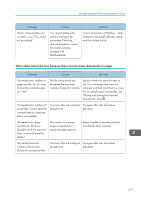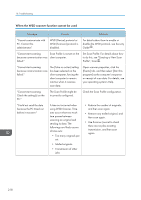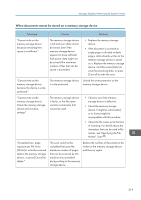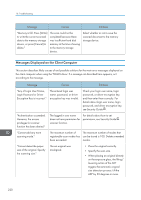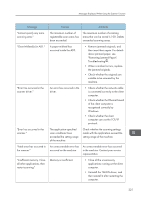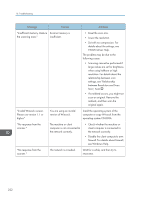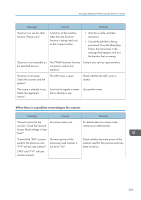Ricoh MP C6502 Manuals - Page 228
When the WSD scanner function cannot be used, Set Scan Profile. For details about how
 |
View all Ricoh MP C6502 manuals
Add to My Manuals
Save this manual to your list of manuals |
Page 228 highlights
10. Troubleshooting When the WSD scanner function cannot be used Message Causes Solutions "Cannot communicate with PC. Contact the administrator." WSD (Device) protocol or WSD (Scanner) protocol is disabled. For details about how to enable or disable the WSD protocol, see Security Guide . "Cannot start scanning Scan Profile is not set on the because communication was client computer. failed." Set Scan Profile. For details about how to do this, see "Creating a New Scan Profile", Scan . "Cannot start scanning because communication was failed." The [Take no action] setting has been selected on the client computer, forcing the client computer to remain inactive when it receives scan data. Open scanner properties, click the [Events] tab, and then select [Start this program] as the computer's response on receipt of scan data. For details, see your operating system's Help. "Cannot start scanning. Check the setting(s) on the PC." The Scan Profile might be incorrectly configured. Check the Scan Profile configuration. "Could not send the data because the PC timed out before it was sent." A time out occurred when using WSD Scanner. Time outs occur when too much time passes between scanning an original and sending its data. The followings are likely causes of time outs: • Too many originals per set. • Misfed originals. • Transmission of other jobs. • Reduce the number of originals, and then scan again. • Remove any misfed original, and then scan again. • Use Scanner Journal to check there are no jobs awaiting transmission, and then scan again. 218