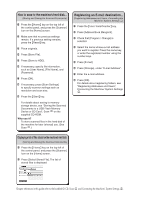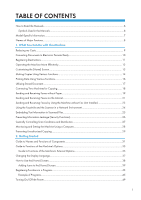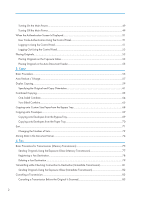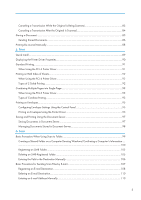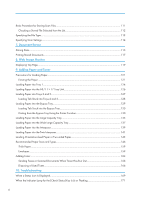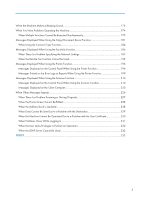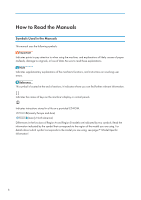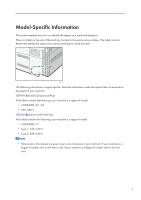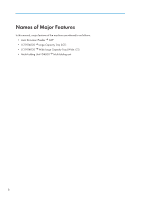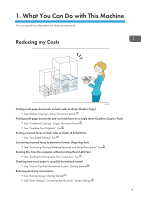Basic Procedure for Storing Scan Files
........................................................................................................
111
Checking a Stored File Selected from the List
.........................................................................................
112
Specifying the File Type
................................................................................................................................
113
Specifying Scan Settings
...............................................................................................................................
114
7. Document Server
Storing Data
...................................................................................................................................................
115
Printing Stored Documents
............................................................................................................................
117
8. Web Image Monitor
Displaying Top Page
.....................................................................................................................................
119
9. Adding Paper and Toner
Precautions for Loading Paper
......................................................................................................................
121
Fanning the Paper
.....................................................................................................................................
121
Loading Paper into Tray 1
.............................................................................................................................
124
Loading Paper into the A3/11 × 17 Tray Unit
...........................................................................................
126
Loading Paper into Trays 2 and 3
................................................................................................................
127
Loading Tab Stock into Trays 2 and 3
.....................................................................................................
128
Loading Paper into the Bypass Tray
.............................................................................................................
129
Loading Tab Stock into the Bypass Tray
..................................................................................................
130
Printing from the Bypass Tray Using the Printer Function
........................................................................
130
Loading Paper into the Large Capacity Tray
...............................................................................................
135
Loading Paper into the Wide Large Capacity Tray
....................................................................................
137
Loading Paper into the Interposer
................................................................................................................
139
Loading Paper into the Twin Interposer
.......................................................................................................
141
Loading Orientation-fixed Paper or Two-sided Paper
...............................................................................
143
Recommended Paper Sizes and Types
........................................................................................................
146
Thick Paper
.................................................................................................................................................
159
Envelopes
...................................................................................................................................................
159
Adding Toner
.................................................................................................................................................
164
Sending Faxes or Scanned Documents When Toner Has Run Out
......................................................
166
Disposing of Used Toner
...........................................................................................................................
166
10. Troubleshooting
When a Status Icon Is Displayed
..................................................................................................................
169
When the Indicator Lamp for the [Check Status] Key Is Lit or Flashing
.....................................................
171
4