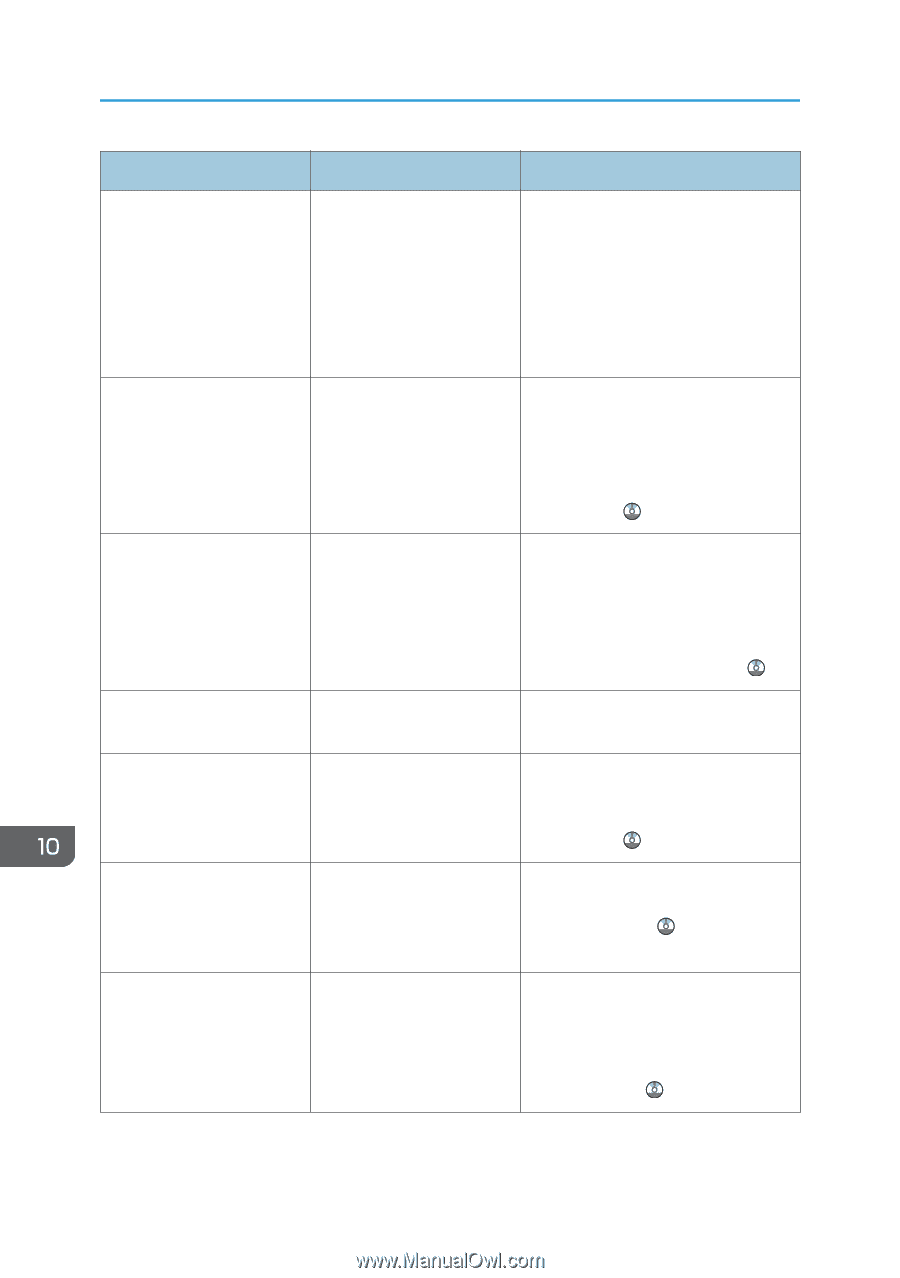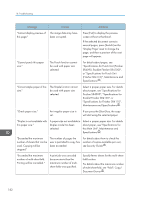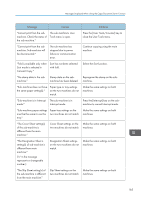Ricoh MP C6502 Manuals - Page 192
Specifications for Punch Unit Finisher, the Main Unit, Maintenance
 |
View all Ricoh MP C6502 manuals
Add to My Manuals
Save this manual to your list of manuals |
Page 192 highlights
10. Troubleshooting Message Causes Solutions "Cannot display preview of The image data may have this page." been corrupted. Press [Exit] to display the preview screen without a thumbnail. If the selected document contains several pages, press [Switch] on the "Display Page" area to change the page, and then a preview of the next page will appear. "Cannot punch this paper size." The Punch function cannot be used with paper size selected. For details about paper, see "Specifications for Punch Unit (Finisher SR4090, Booklet Finisher SR4100)", or "Specifications for Punch Unit (Finisher SR4110)", Maintenance and Specifications . "Cannot staple paper of this size." The Staple function cannot be used with paper size selected. Select a proper paper size. For details about paper, see "Specifications for Finisher SR4090", "Specifications for Booklet Finisher SR4100", or "Specifications for Finisher SR4110", Maintenance and Specifications . "Check paper size." An irregular paper size is set. If you press the [Start] key, the copy will start using the selected paper. "Duplex is not available with this paper size." A paper size not available in Duplex mode has been selected. Select a proper paper size. For details about paper, see "Specifications for the Main Unit", Maintenance and Specifications . "Exceeded the maximum number of sheets that can be used. Copying will be stopped." The number of pages the user is permitted to copy has been exceeded. For details about how to check the number of copies available per user, see Security Guide . "Exceeded the maximum number of multi-sheet fold. Printing will be cancelled." A print job was canceled because more than the maximum number of multisheet folds was specified. Specify fewer sheets for the multi-sheet fold function. For details about the maximum number of multi-sheet fold, see "Fold", Copy/ Document Server . 182