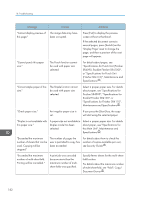Ricoh MP C6502 Manuals - Page 187
Tray Paper Settings, Connecting the, Paper Type, see Tray Paper
 |
View all Ricoh MP C6502 manuals
Add to My Manuals
Save this manual to your list of manuals |
Page 187 highlights
When You Have Problems Operating the Machine Problem Misfeeds occur frequently. Misfeeds occur frequently. Misfeeds occur frequently. Cannot print in duplex mode. Cannot print in duplex mode. Causes Solutions Paper of undetectable size has been loaded. • Remove misfed paper. For details about removing jammed paper, see "Removing Jammed Paper", Troubleshooting . • If you load a paper size that is not selected automatically, you need to specify the paper size with the control panel. For details about specifying paper size with the control panel, see "Changing to a Size That Is Not Automatically Detected", Paper Specifications and Adding Paper . There is a foreign object on the finisher tray. • Remove misfed paper. For details about removing jammed paper, see "Removing Jammed Paper", Troubleshooting . • Do not place anything on the finisher tray. The staple cartridge is not set correctly. Set the staple cartridge properly. For details about how to add staples, see "Adding Staples", Maintenance and Specifications . You have selected a paper tray that is not set for duplex printing. Change the setting for "Apply Duplex" in [System Settings] to enable duplex printing for the paper tray. For details about setting "Apply Duplex", see "Tray Paper Settings", Connecting the Machine/ System Settings . You have selected a paper type that cannot be used for duplex printing. In [System Settings], select a paper type that can be used for duplex printing. For details about setting "Paper Type", see "Tray Paper Settings", Connecting the Machine/ System Settings . 177