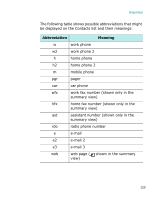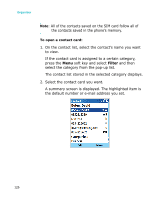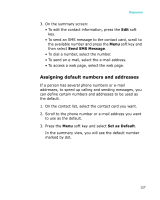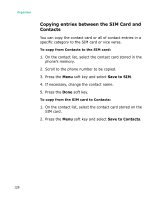Samsung I300 User Guide - Page 123
Creating a contact card, Creating a contact card in the phone's memory
 |
UPC - 820361002617
View all Samsung I300 manuals
Add to My Manuals
Save this manual to your list of manuals |
Page 123 highlights
Organiser Creating a contact card You can save a new contact card in the Contacts application or on the SIM card. Creating a contact card in the phone's memory 1. On the Contacts screen, press the New soft key. 2. Enter a name and other contact information. 3. To assign the contact card to a category, scroll to the Categories field and select a category. In the contact list, you can display contacts by category. 4. You can add a personal ringtone to a contact card. Scroll to the Custom ring tone field and select the ring melody you want. 5. When you have finished, press the Done soft key. Creating a contact card in the SIM card 1. On the Contacts screen, press the Menu soft key and select New SIM Contact. 2. On the SIM Contact screen, enter the name of the person you want to add. 3. Scroll to the Number field and enter the number you want to store. 4. Press the Done soft key. 123