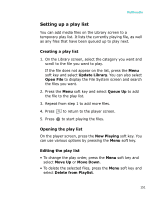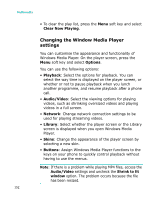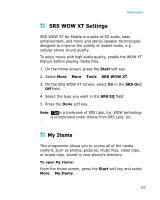Samsung I300 User Guide - Page 156
Switching to another folder, Sending a file, Change Folder, via IR, via Bluetooth
 |
UPC - 820361002617
View all Samsung I300 manuals
Add to My Manuals
Save this manual to your list of manuals |
Page 156 highlights
Multimedia 3. Use the following options during playback: • To adjust the earpiece volume, press . Press the Up or Down key to adjust the player volume. • To pause or resume playback, press . Switching to another folder You can open files in any folder in the other directory of your phone. 1. From the file list of a folder, press the Menu soft key and selec Change Folder. 2. Select a folder. If necessary, repeat this step to open a subfolder. Sending a file You can send files as part of an MMS message or via an active infrared or Bluetooth connection. 1. Scroll to the photo you want or open the photo. 2. Press the Menu soft key and select Send. 3. Select a method; as MMS, via IR, or via Bluetooth. 4. If you opt to send the photo in an MMS message, a new message screen opens. Add text and press the Send soft key. For details, see page 93. If you opt to send the photo via an infrared connection, align your phone's infrared port with the one on the other phone or PC. See page 188. If you opt to send the photo via a Bluetooth connection, see page 191. 156