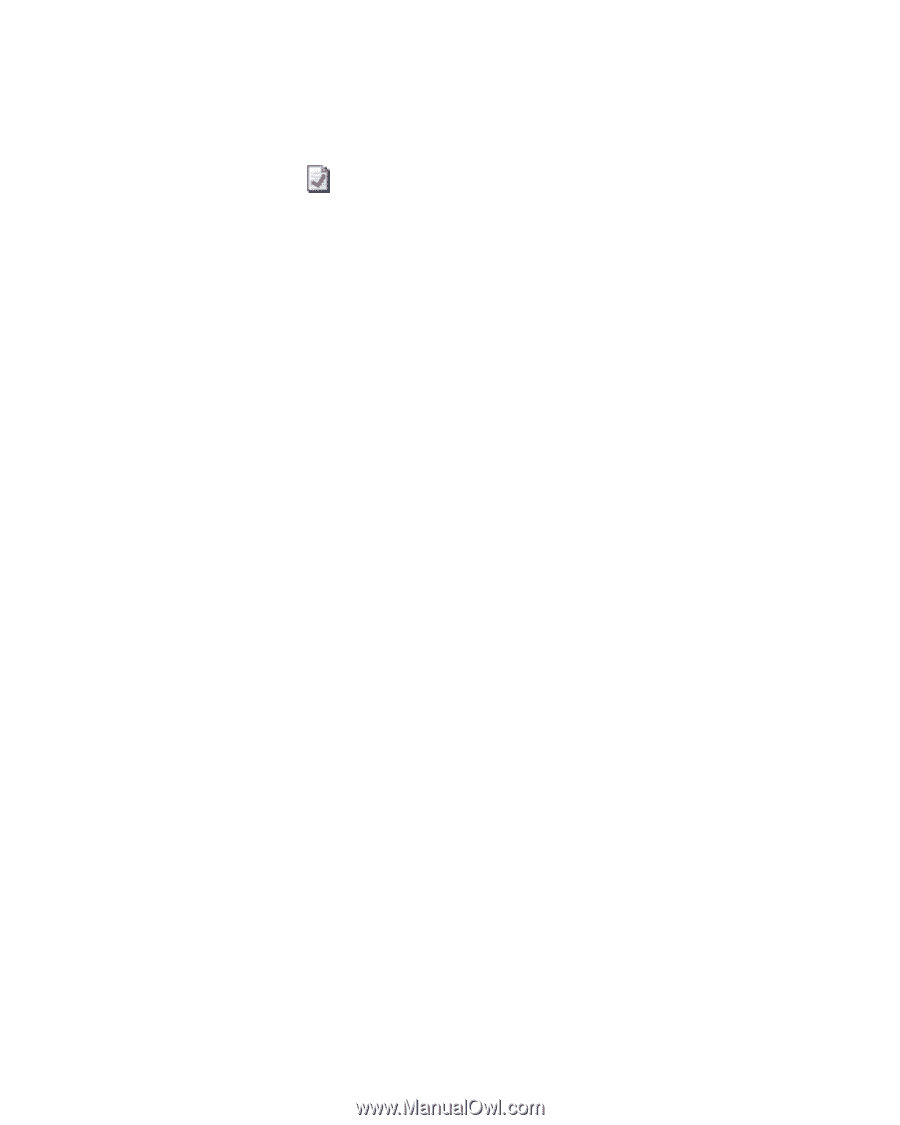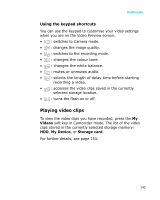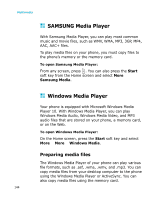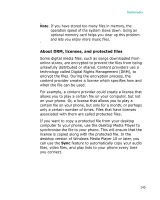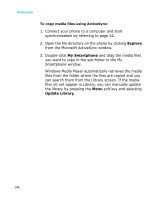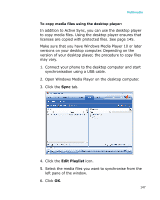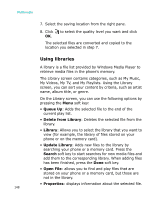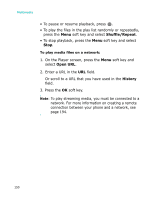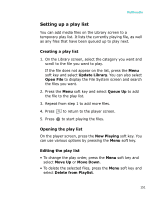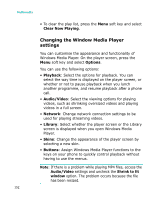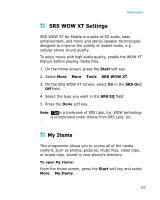Samsung I300 User Guide - Page 148
Using libraries, Queue Up, Delete from Library, Library, Update Library, Search, Open File, Properties
 |
UPC - 820361002617
View all Samsung I300 manuals
Add to My Manuals
Save this manual to your list of manuals |
Page 148 highlights
Multimedia 7. Select the saving location from the right pane. 8. Click to select the quality level you want and click OK. The selected files are converted and copied to the location you selected in step 7. Using libraries A library is a file list provided by Windows Media Player to retrieve media files in the phone's memory. The Library screen contains categories, such as My Music, My Videos, My TV, and My Playlists. Using the Library screen, you can sort your content by criteria, such as artist name, album title, or genre. On the Library screen, you can use the following options by pressing the Menu soft key: • Queue Up: Adds the selected file to the end of the current play list. • Delete from Library: Deletes the selected file from the library. • Library: Allows you to select the library that you want to view (for example, the library of files stored on your phone or on the memory card). • Update Library: Adds new files to the library by searching your phone or a memory card. Press the Search soft key to start searches for new media files and add them to the corresponding library. When adding files has been finished, press the Done soft key. • Open File: allows you to find and play files that are stored on your phone or a memory card, but those are not in the library. • Properties: displays information about the selected file. 148