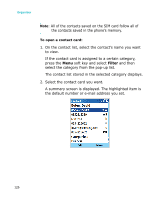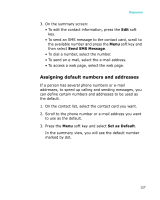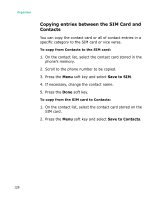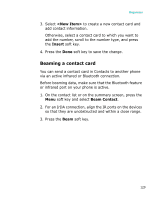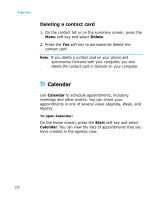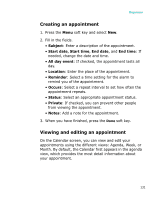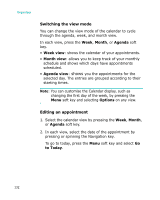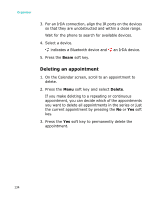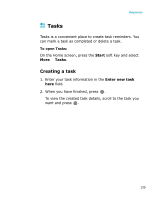Samsung I300 User Guide - Page 131
Creating an appointment, Viewing and editing an appointment, Subject, Start date, End date, End time
 |
UPC - 820361002617
View all Samsung I300 manuals
Add to My Manuals
Save this manual to your list of manuals |
Page 131 highlights
Organiser Creating an appointment 1. Press the Menu soft key and select New. 2. Fill in the fields. • Subject: Enter a description of the appointment. • Start date, Start time, End date, and End time: If needed, change the date and time. • All day event: If checked, the appointment lasts all day. • Location: Enter the place of the appointment. • Reminder: Select a time setting for the alarm to remind you of the appointment. • Occurs: Select a repeat interval to set how often the appointment repeats. • Status: Select an appropriate appointment status. • Private: If checked, you can prevent other people from viewing the appointment. • Notes: Add a note for the appointment. 3. When you have finished, press the Done soft key. Viewing and editing an appointment On the Calendar screen, you can view and edit your appointments using the different views: Agenda, Week, or Month. By default, the Calendar first appears in the agenda view, which provides the most detail information about your appointment. 131