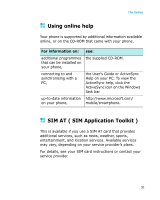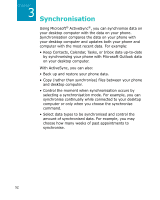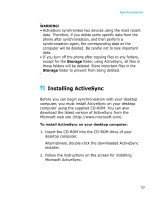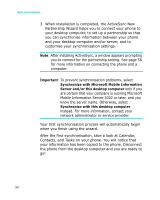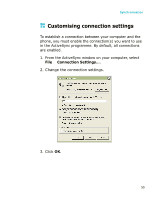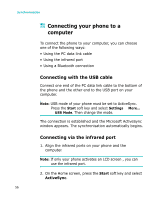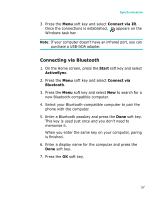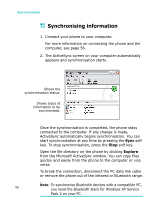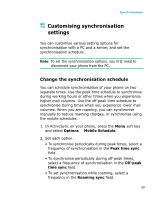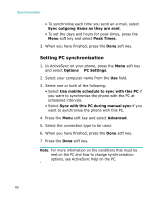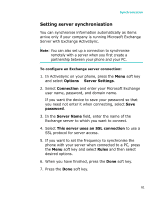Samsung I300 User Guide - Page 56
Connecting your phone to a computer, Connecting with the USB cable, Connecting via the infrared port
 |
UPC - 820361002617
View all Samsung I300 manuals
Add to My Manuals
Save this manual to your list of manuals |
Page 56 highlights
Synchronisation Connecting your phone to a computer To connect the phone to your computer, you can choose one of the following ways: • Using the PC data link cable • Using the infrared port • Using a Bluetooth connection Connecting with the USB cable Connect one end of the PC data link cable to the bottom of the phone and the other end to the USB port on your computer. Note: USB mode of your phone must be set to ActiveSync. Press the Start soft key and select Settings → More... → USB Mode. Then change the mode. The connection is established and the Microsoft ActiveSync window appears. The synchronisation automatically begins. Connecting via the infrared port 1. Align the infrared ports on your phone and the computer. Note: If only your phone activates an LCD screen , you can use the infrared port. 2. On the Home screen, press the Start soft key and select ActiveSync. 56