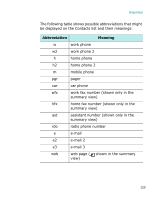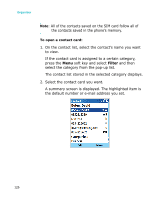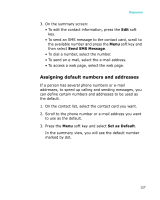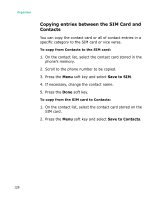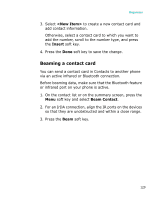Samsung I300 User Guide - Page 124
Viewing and editing a contact card, Creating a contact card from the Dialer screen
 |
UPC - 820361002617
View all Samsung I300 manuals
Add to My Manuals
Save this manual to your list of manuals |
Page 124 highlights
Organiser Creating a contact card from the Dialer screen 1. On the Home screen, enter the phone number and press the Save soft key. 2. To create a new contact card, select and skip to step 4. To add the phone number to an existing contact card, select the contact card. 3. Scroll to the location you want to save the number and press the Insert soft key. 4. Fill in the other fields and press the Done soft key. Viewing and editing a contact card When you access the Contacts application, the contact list displays the names of your contacts alphabetically, along with an abbreviation for the primary contact number or E-mail address, such as the person's work phone number (w) or mobile phone number (m). Indicates the type of the default number or e-mail address. Indicates the contacts stored on the SIM card. 124