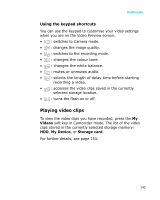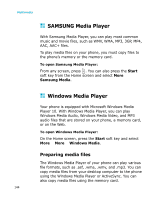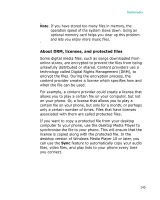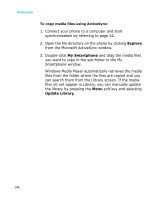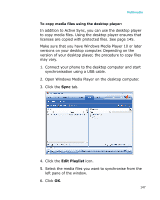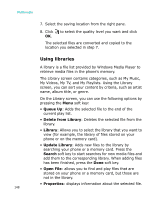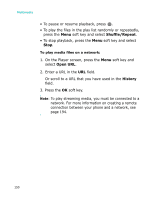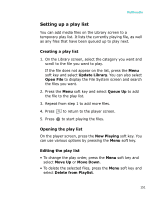Samsung I300 User Guide - Page 146
Explore, My Smartphone, Update Library, files from the folder where the files are copied and
 |
UPC - 820361002617
View all Samsung I300 manuals
Add to My Manuals
Save this manual to your list of manuals |
Page 146 highlights
Multimedia To copy media files using ActiveSync: 1. Connect your phone to a computer and start synchronisation by referring to page 52. 2. Open the file directory on the phone by clicking Explore from the Microsoft ActiveSync window. 3. Double-click My Smartphone and drag the media files you want to copy in the sub-folder in the My Smartphone window. Windows Media Player automatically retrieves the media files from the folder where the files are copied and you can search them from the Library screen. If the media files do not appear in Library, you can manually update the library by pressing the Menu soft key and selecting Update Library. 146

Multimedia
146
To copy media files using ActiveSync:
1. Connect your phone to a computer and start
synchronisation by referring to page 52.
2.
Open the file directory on the phone by clicking
Explore
from the Microsoft ActiveSync window.
3. Double-click
My Smartphone
and drag the media files
you want to copy in the sub-folder in the My
Smartphone window.
Windows Media Player automatically retrieves the media
files from the folder where the files are copied and you
can search them from the Library screen. If the media
files do not appear in Library, you can manually update
the library by pressing the
Menu
soft key and selecting
Update Library
.