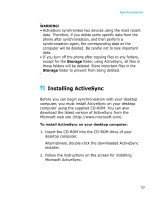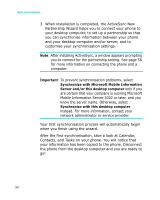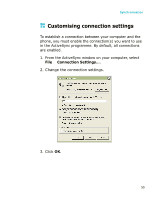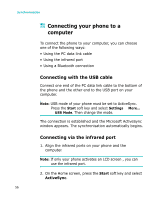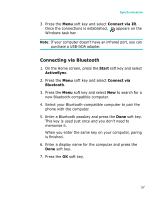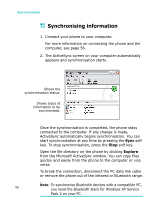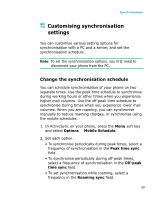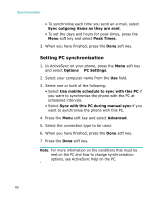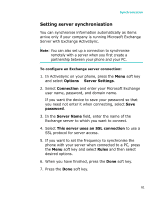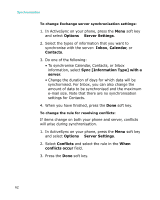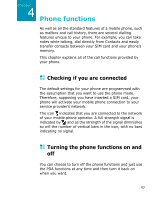Samsung I300 User Guide - Page 58
Synchronising information, Explore
 |
UPC - 820361002617
View all Samsung I300 manuals
Add to My Manuals
Save this manual to your list of manuals |
Page 58 highlights
Synchronisation Synchronising information 1. Connect your phone to your computer. For more information on connecting the phone and the computer, see page 56. 2. The ActiveSync screen on your computer automatically appears and synchronisation starts. Shows the synchronisation status. Shows types of information to be synchronised. Once the synchronisation is completed, the phone stays connected to the computer. If any change is made, ActiveSync automatically begins synchronisation. You can start synchronisation at any time by pressing the Sync soft key. To stop synchronisation, press the Stop soft key. Open the file directory on the phone by clicking Explore from the Microsoft ActiveSync window. You can copy files quickly and easily from the phone to the computer or vice versa. To break the connection, disconnect the PC data link cable or remove the phone out of the infrared or Bluetooth range. Note: To synchronise Bluetooth devices with a compatible PC, 58 you need the Bluetooth stack for Windows XP Service Pack 2 on your PC.