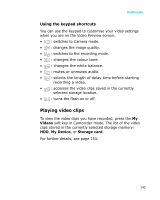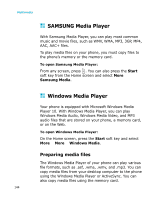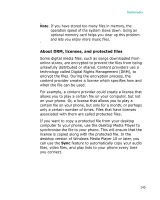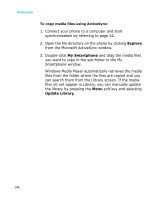Samsung I300 User Guide - Page 141
Default Storage, up, press
 |
UPC - 820361002617
View all Samsung I300 manuals
Add to My Manuals
Save this manual to your list of manuals |
Page 141 highlights
Multimedia 2. Adjust the image to be recorded. • Press the Up or Down key to zoom in or out on your subject. • Press the Left or Right key to adjust the brightness of the image. • Press the Menu soft key to access the video options. See page 142 • Use the number keypad to adjust the image quickly. See page 143. 3. To start recording, press . The timer on the top right of the screen shows you the elapsed time. 4. To stop recording before the maximum recording time is up, press the Stop soft key. 5. Press the Save soft key to save the video. The video clip is saved to either the phone's memory or on the memory card, depending on the setting of the Default Storage. See page 142. After saving the photo, the camcorder automatically returns to Preview mode. 141