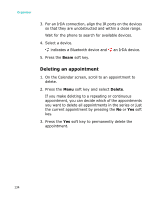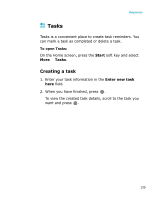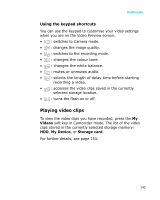Samsung I300 User Guide - Page 138
Shooting Mode, Single Shot, Multi Shot, Mosaic Shot, Effect, White Balance, Frames, Flash
 |
UPC - 820361002617
View all Samsung I300 manuals
Add to My Manuals
Save this manual to your list of manuals |
Page 138 highlights
Multimedia After saving the photo, the camera automatically returns to Preview mode. Setting camera options You can customise the camera settings. Once you set the camera settings, the corresponding icons display at the top of the Preview screen. 1. On the Preview screen, press the Menu soft key. 2. Adjust any of the following settings: • Shooting Mode: Change the camera shooting mode. Single Shot: Takes a normal single shot. Multi Shot: Takes a series of stills. You can select the number of photos the camera will take. Mosaic Shot: Takes a series of stills and saves them in one frame. You can select a layout. • Effect: Select a colour tone for photos. • White Balance: Adjust a colour balance of the photos. You can make your photo appear warmer or cooler. • Frames: Select a decorative frame. • Flash: Turn the flash on or off. 138