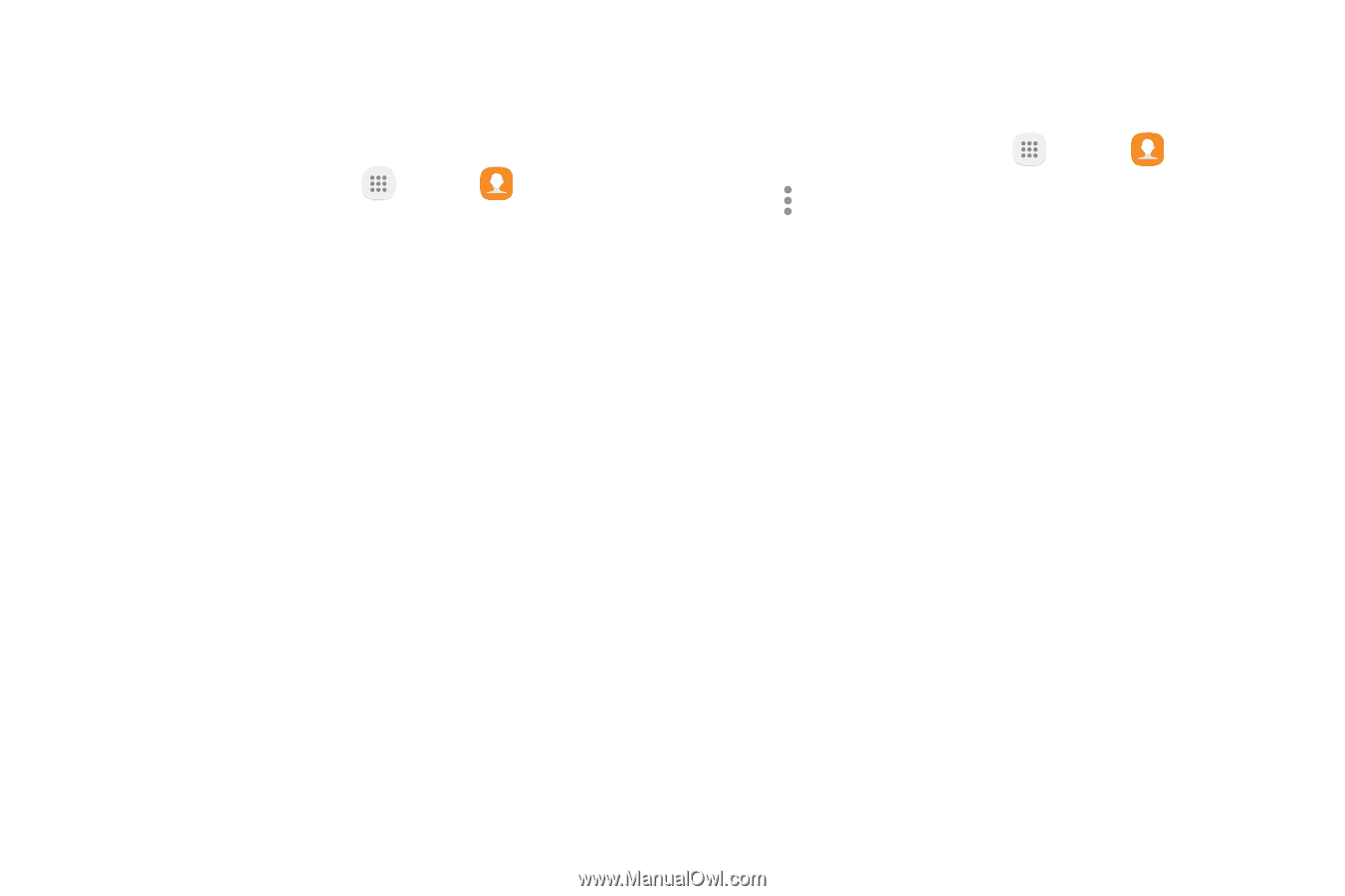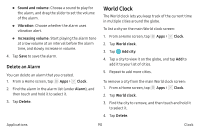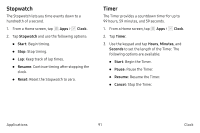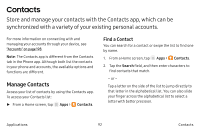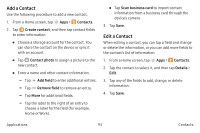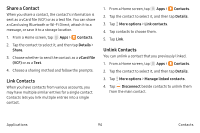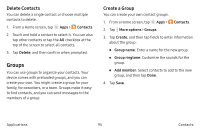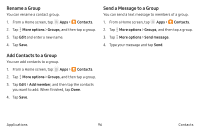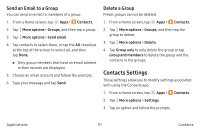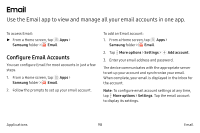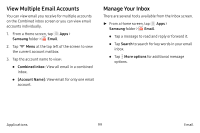Samsung Note7 User Manual - Page 105
Groups, Delete Contacts, Create a Group
 |
View all Samsung Note7 manuals
Add to My Manuals
Save this manual to your list of manuals |
Page 105 highlights
Delete Contacts You can delete a single contact or choose multiple contacts to delete. 1. From a Home screen, tap Apps > Contacts. 2. Touch and hold a contact to select it. You can also tap other contacts or tap the All checkbox at the top of the screen to select all contacts. 3. Tap Delete, and then confirm when prompted. Groups You can use groups to organize your contacts. Your device comes with preloaded groups, and you can create your own. You might create a group for your family, for coworkers, or a team. Groups make it easy to find contacts, and you can send messages to the members of a group. Create a Group You can create your own contact groups. 1. From a Home screen, tap Apps > Contacts. 2. Tap More options > Groups. 3. Tap Create, and then tap fields to enter information about the group: • Group name: Enter a name for the new group. • Group ringtone: Customize the sounds for the group. • Add member: Select contacts to add to the new group, and then tap Done. 4. Tap Save. Applications 95 Contacts