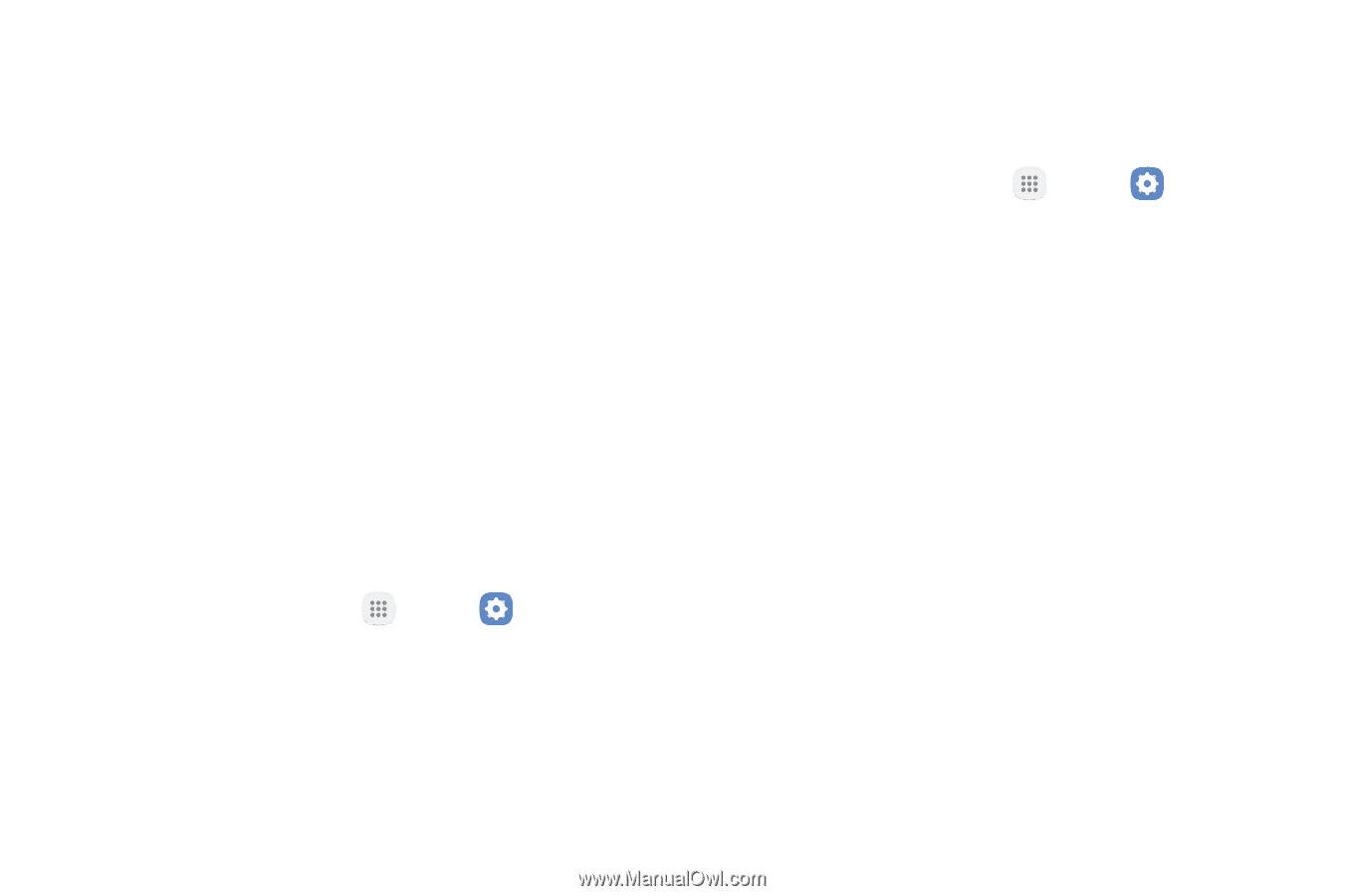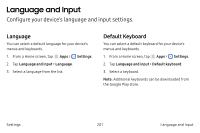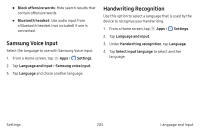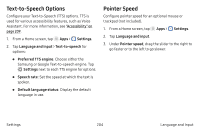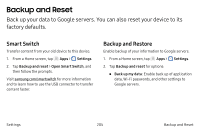Samsung Note7 User Manual - Page 216
Reset, Reset Settings, Reset Network Settings, Factory Data Reset
 |
View all Samsung Note7 manuals
Add to My Manuals
Save this manual to your list of manuals |
Page 216 highlights
• Backup account: Select a Google Account to be used as your backup account. • Automatic restore: Enable automatic restoration of settings from Google servers. When enabled, backed-up settings are restored when you reinstall an application. Reset Restore your device to its default settings. Reset Settings You can reset your device to its factory default settings, which resets everything except the security, language, and account settings. Personal data is not affected. 1. From a Home screen, tap Apps > Settings. 2. Tap Backup and reset > Reset settings. 3. Tap Reset settings, and confirm when prompted. Reset Network Settings You can reset Wi-Fi, Mobile data, and Bluetooth settings with Reset network settings. 1. From a Home screen, tap Apps > Settings. 2. Tap Backup and reset > Reset network settings. 3. Tap Reset settings, and confirm when prompted. Factory Data Reset You can reset your device to factory defaults, erasing all data from your device. This action permanently erases ALL data from the device, including Google or other account settings, system and application data and settings, downloaded applications, as well as your music, photos, videos, and other files. Any data stored on an external SD card is not affected. Note: When you sign in to a Google Account on your device, Factory Reset Protection is activated. This protects your device in the event it is lost or stolen. Settings 206 Backup and Reset