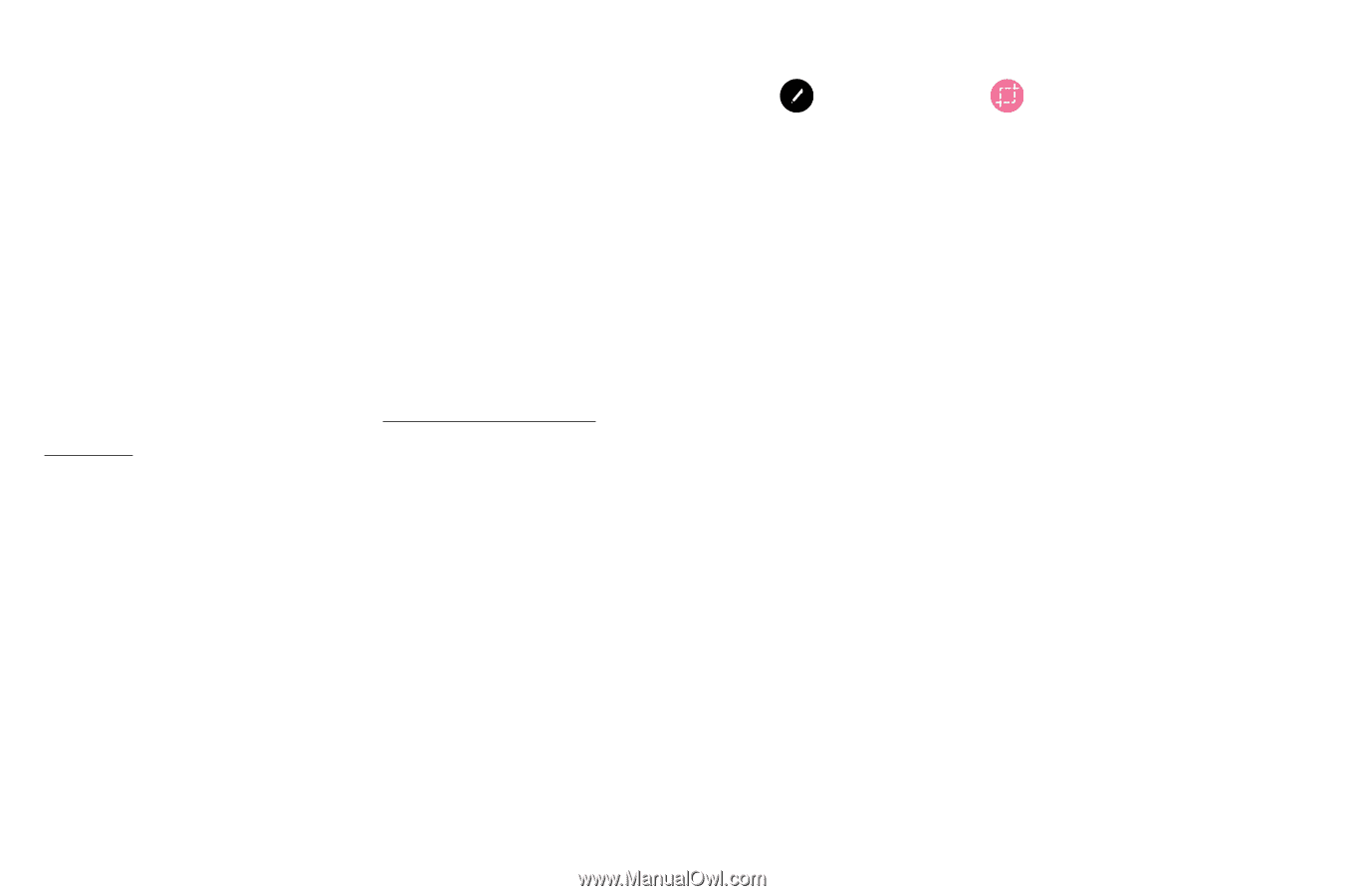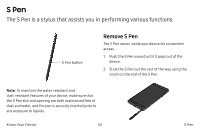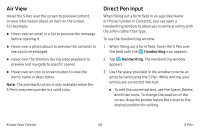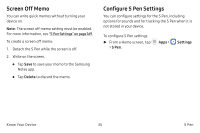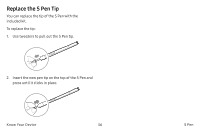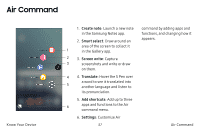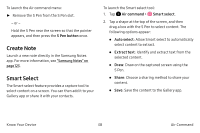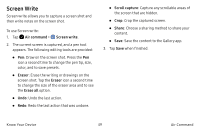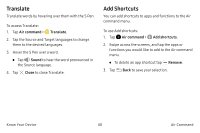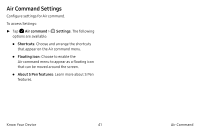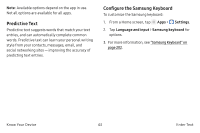Samsung Note7 User Manual - Page 48
Create Note, Smart Select
 |
View all Samsung Note7 manuals
Add to My Manuals
Save this manual to your list of manuals |
Page 48 highlights
To launch the Air command menu: ►► Remove the S Pen from the S Pen slot. - or - Hold the S Pen near the screen so that the pointer appears, and then press the S Pen button once. Create Note Launch a new note directly in the Samsung Notes app. For more information, see "Samsung Notes" on page 123. Smart Select The Smart select feature provides a capture tool to select content on a screen. You can then add it to your Gallery app or share it with your contacts. To launch the Smart select tool: 1. Tap Air command > Smart select. 2. Tap a shape at the top of the screen, and then drag a box with the S Pen to select content. The following options appear: • Auto select: Allow Smart select to automatically select content to extract. • Extract text: Identify and extract text from the selected content. • Draw: Draw on the captured screen using the S Pen. • Share: Choose a sharing method to share your content. • Save: Save the content to the Gallery app. Know Your Device 38 Air Command