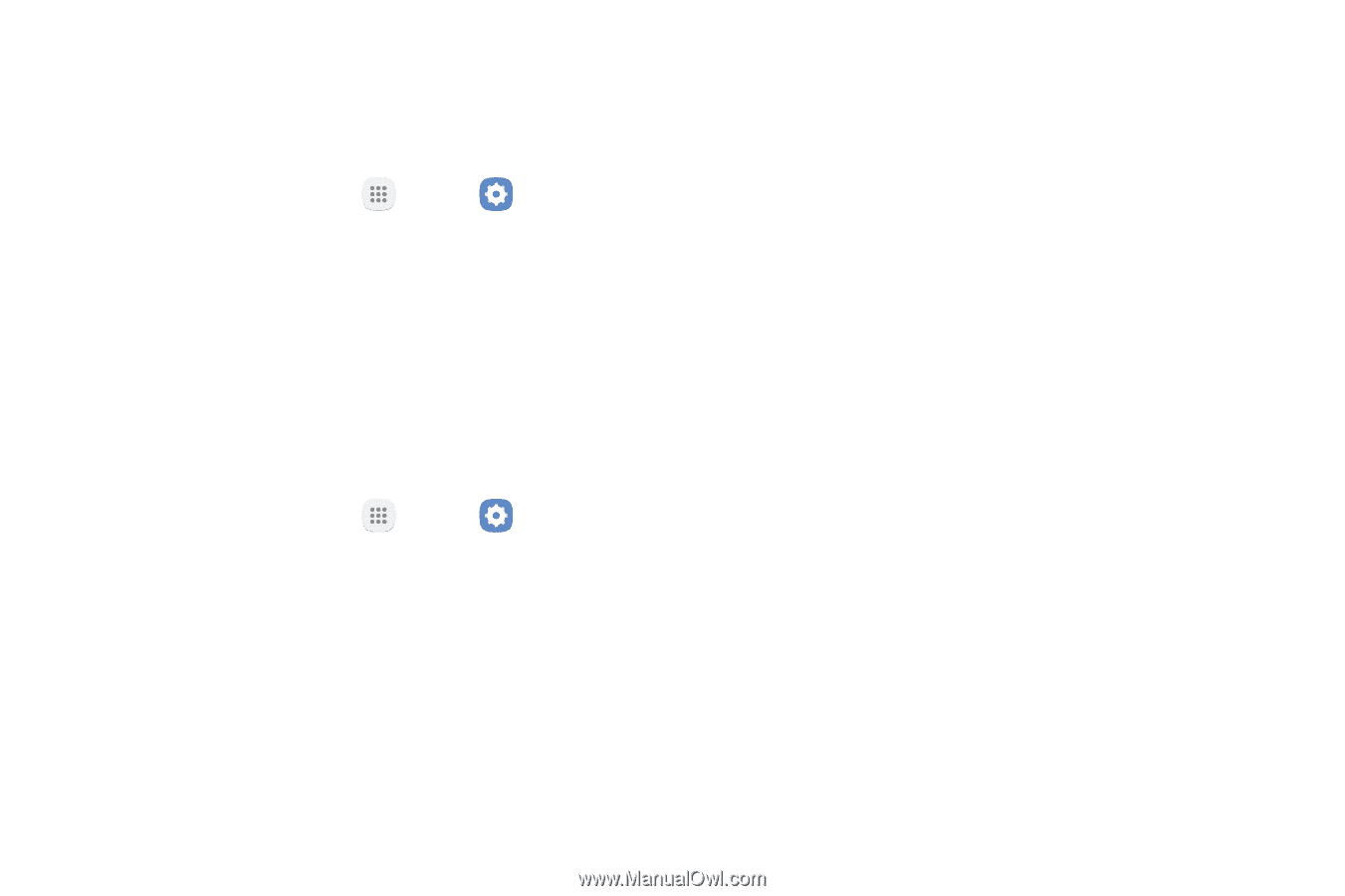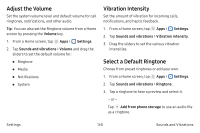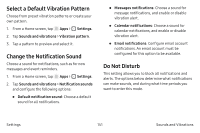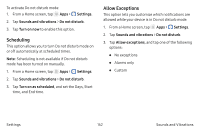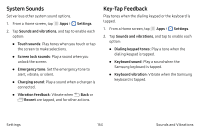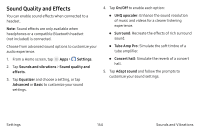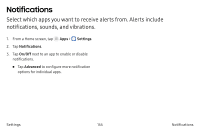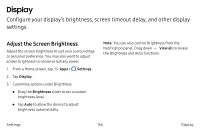Samsung Note7 User Manual - Page 161
Select a Default Vibration Pattern, Change the Notification Sound, Do Not Disturb
 |
View all Samsung Note7 manuals
Add to My Manuals
Save this manual to your list of manuals |
Page 161 highlights
Select a Default Vibration Pattern Choose from preset vibration patterns or create your own pattern. 1. From a Home screen, tap Apps > Settings. 2. Tap Sounds and vibrations > Vibration pattern. 3. Tap a pattern to preview and select it. Change the Notification Sound Choose a sound for notifications, such as for new messages and event reminders. 1. From a Home screen, tap Apps > Settings. 2. Tap Sounds and vibrations > Notification sounds and configure the following options: • Default notification sound: Choose a default sound for all notifications. • Messages notifications: Choose a sound for message notifications, and enable or disable vibration alert. • Calendar notifications: Choose a sound for calendar notifications, and enable or disable vibration alert. • Email notifications: Configure email account notifications. An email account must be configured for this option to be available. Do Not Disturb This setting allows you to block all notifications and alerts. The options below determine what notifications can make sounds, and during what time periods you want to enter this mode. Settings 151 Sounds and Vibrations