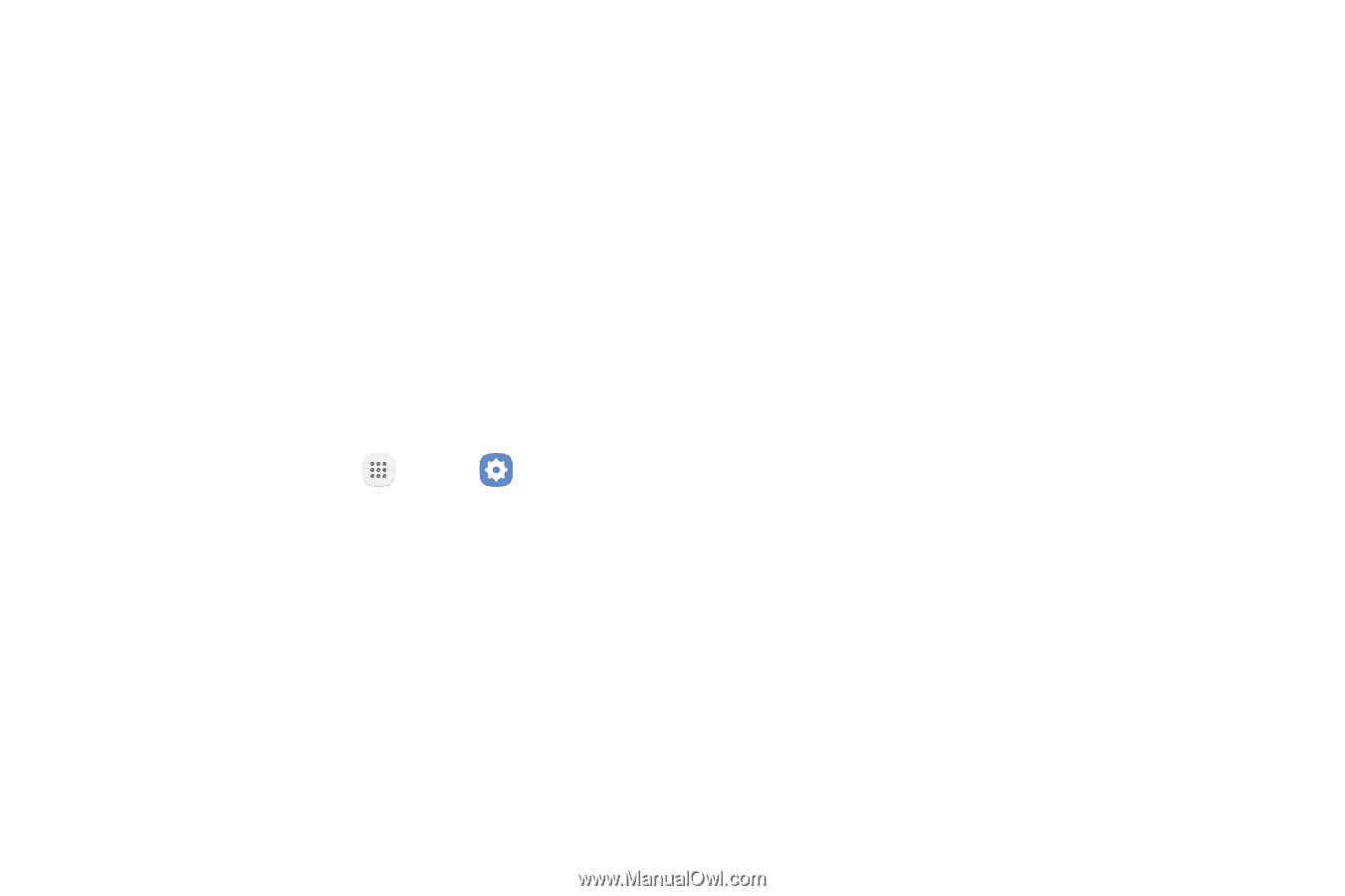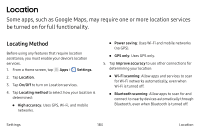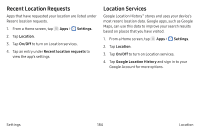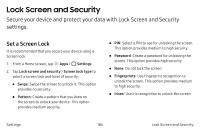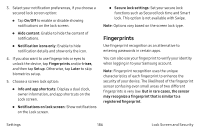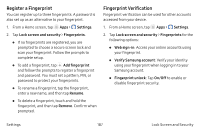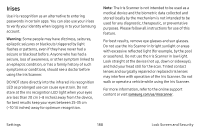Samsung Note7 User Manual - Page 193
Location
 |
View all Samsung Note7 manuals
Add to My Manuals
Save this manual to your list of manuals |
Page 193 highlights
Location Some apps, such as Google Maps, may require one or more location services be turned on for full functionality. Locating Method Before using any features that require location assistance, you must enable your device's location services. 1. From a Home screen, tap Apps > Settings. 2. Tap Location. 3. Tap On/Off to turn on Location services. 4. Tap Locating method to select how your location is determined: • High accuracy: Uses GPS, Wi-Fi, and mobile networks. • Power saving: Uses Wi-Fi and mobile networks (no GPS). • GPS only: Uses GPS only. 5. Tap Improve accuracy to use other connections for determining your location: • Wi-Fi scanning: Allow apps and services to scan for Wi-Fi networks automatically, even when Wi-Fi is turned off. • Bluetooth scanning: Allow apps to scan for and connect to nearby devices automatically through Bluetooth, even when Bluetooth is turned off. Settings 183 Location