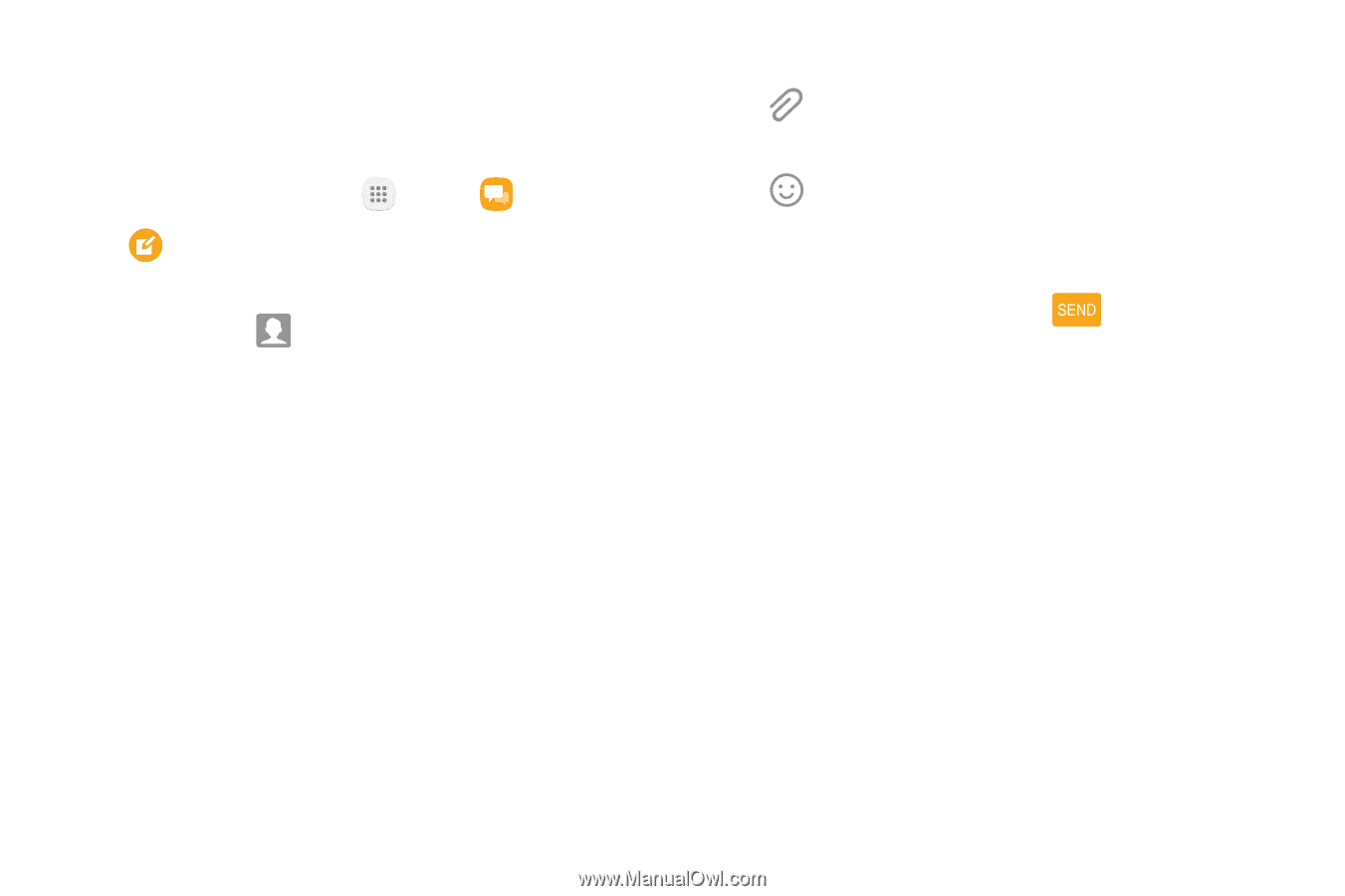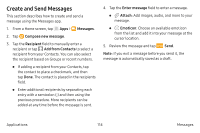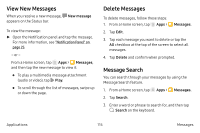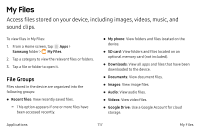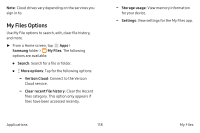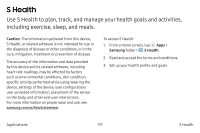Samsung Note7 User Manual - Page 124
Create and Send Messages, Messages, Compose new message, Recipient, Add from Contacts, Enter message
 |
View all Samsung Note7 manuals
Add to My Manuals
Save this manual to your list of manuals |
Page 124 highlights
Create and Send Messages This section describes how to create and send a message using the Messages app. 1. From a Home screen, tap Apps > Messages. 2. Tap Compose new message. 3. Tap the Recipient field to manually enter a recipient or tap Add from Contacts to select a recipient from your Contacts. You can also select the recipient based on Groups or recent numbers. • If adding a recipient from your Contacts, tap the contact to place a checkmark, and then tap Done. The contact is placed in the recipients field. • Enter additional recipients by separating each entry with a semicolon (;) and then using the previous procedure. More recipients can be added at any time before the message is sent. 4. Tap the Enter message field to enter a message. • Attach: Add images, audio, and more to your message. • Emoticon: Choose an available emoticon from the list and add it into your message at the cursor location. 5. Review the message and tap Send. Note: If you exit a message before you send it, the message is automatically saved as a draft. Applications 114 Messages