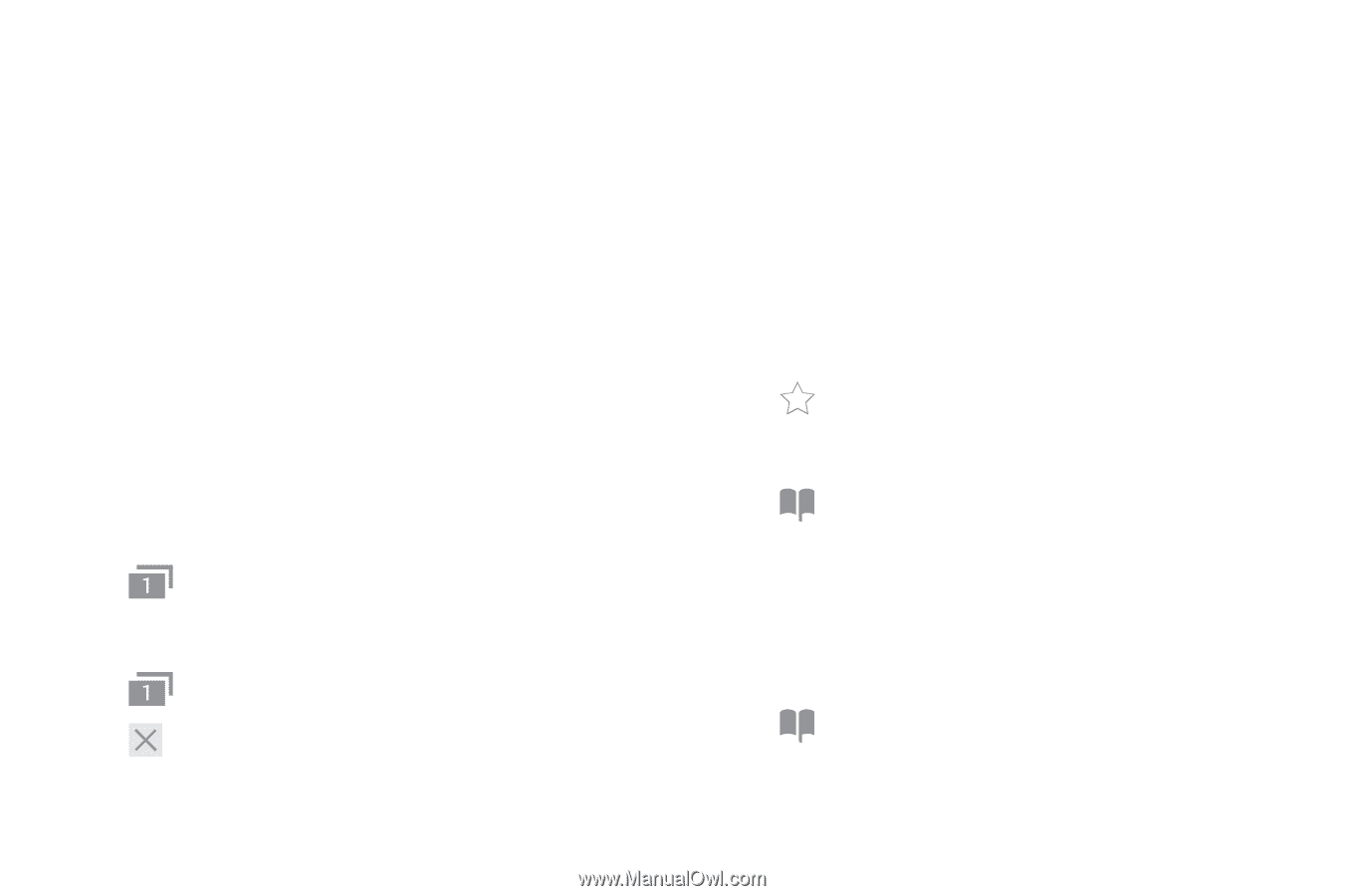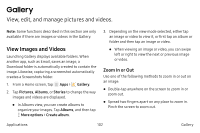Samsung Note7 User Manual - Page 117
View a Web Site, Browser Tabs, Bookmarks, Save and Open Bookmarks, View History
 |
View all Samsung Note7 manuals
Add to My Manuals
Save this manual to your list of manuals |
Page 117 highlights
View a Web Site To view a web site: ►► Tap the address field, enter the web address, and then tap Go on the keyboard. To zoom in or out: ►► Tap the screen twice or pinch the screen to zoom out. Stretch the screen to zoom in. Browser Tabs Use tabs to view multiple web pages at the same time. To open a new tab: ►► Tap Tabs > New tab. To close a tab: 1. Tap Tabs. 2. Tap Close tab by the tabs you want to close. Bookmarks The Bookmarks page stores Bookmarks, Saved pages, and History. Save and Open Bookmarks Bookmarking a web page saves the web address so that you can access it quickly. To bookmark the current web page: ►► Tap Add to Bookmarks. To open a bookmarked web page: 1. Tap Bookmarks > Bookmarks. 2. Tap a bookmark entry. View History To view a list of recently visited web pages: ►► Tap Bookmarks > History. Applications 107 Internet