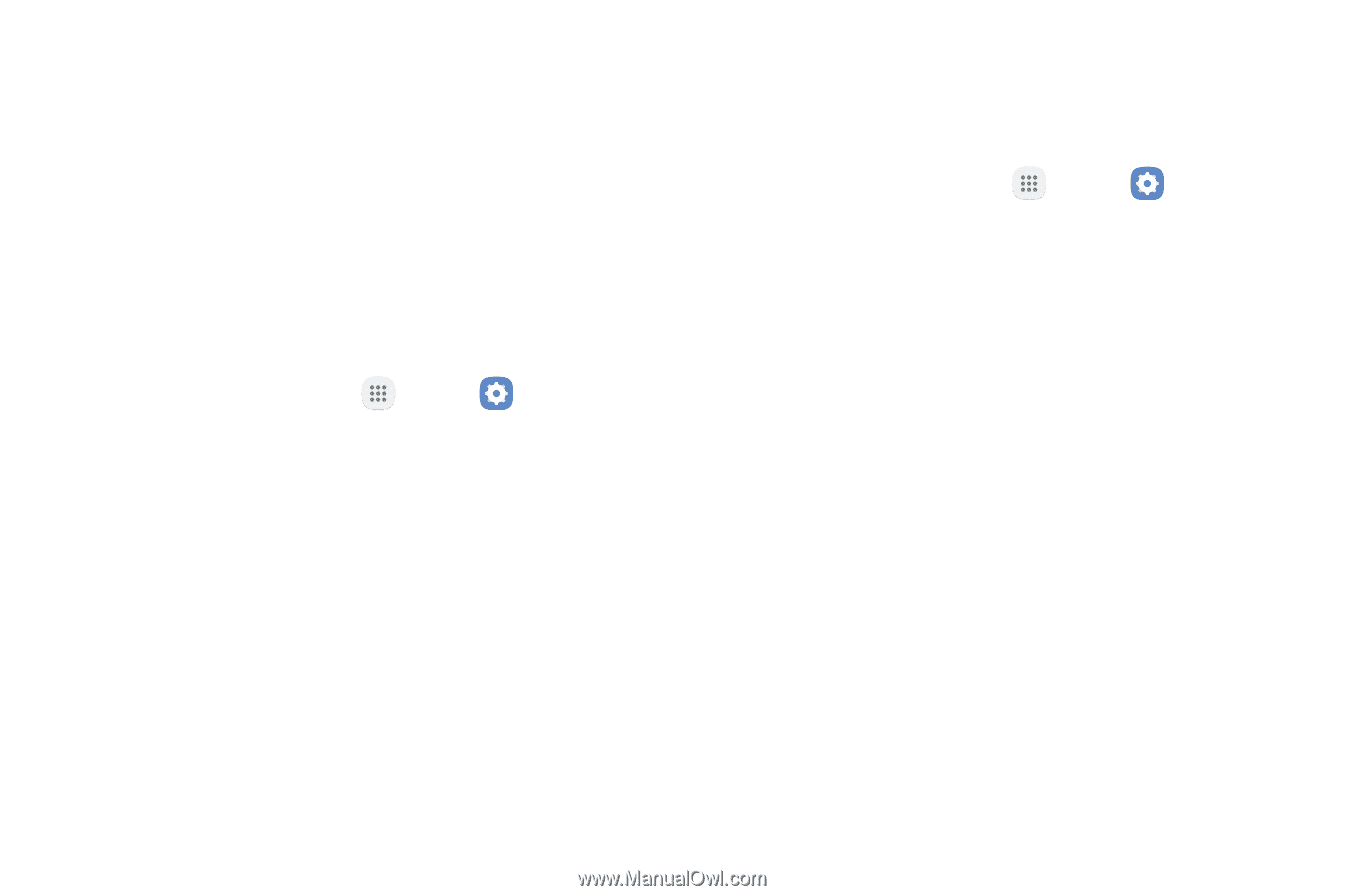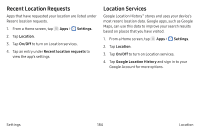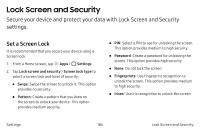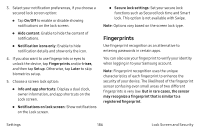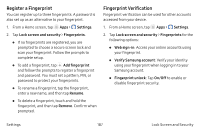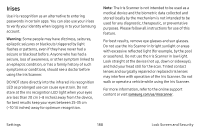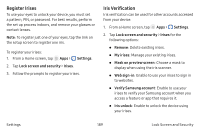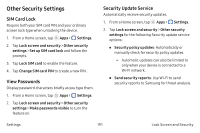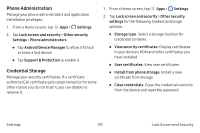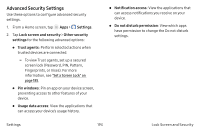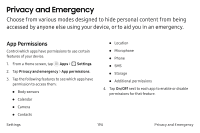Samsung Note7 User Manual - Page 199
Register Irises, Iris Verification, Settings, the set up process indoors, and remove your glasses or
 |
View all Samsung Note7 manuals
Add to My Manuals
Save this manual to your list of manuals |
Page 199 highlights
Register Irises To use your eyes to unlock your device, you must set a pattern, PIN, or password. For best results, perform the set up process indoors, and remove your glasses or contact lenses. Note: To register just one of your eyes, tap the link on the setup screen to register one iris. To register your irises: 1. From a Home screen, tap Apps > Settings. 2. Tap Lock screen and security > Irises. 3. Follow the prompts to register your irises. Iris Verification Iris verification can be used for other accounts accessed from your device. 1. From a Home screen, tap Apps > Settings. 2. Tap Lock screen and security > Irises for the following options: • Remove: Delete existing irises. • My irises: Manage your existing irises. • Mask on preview screen: Choose a mask to display when using the iris scanner. • Web sign-in: Enable to use your irises to sign in to websites. • Verify Samsung account: Enable to use your irises to verify your Samsung account when you access a feature or app that requires it. • Iris unlock: Enable to unlock the device using your irises. Settings 189 Lock Screen and Security