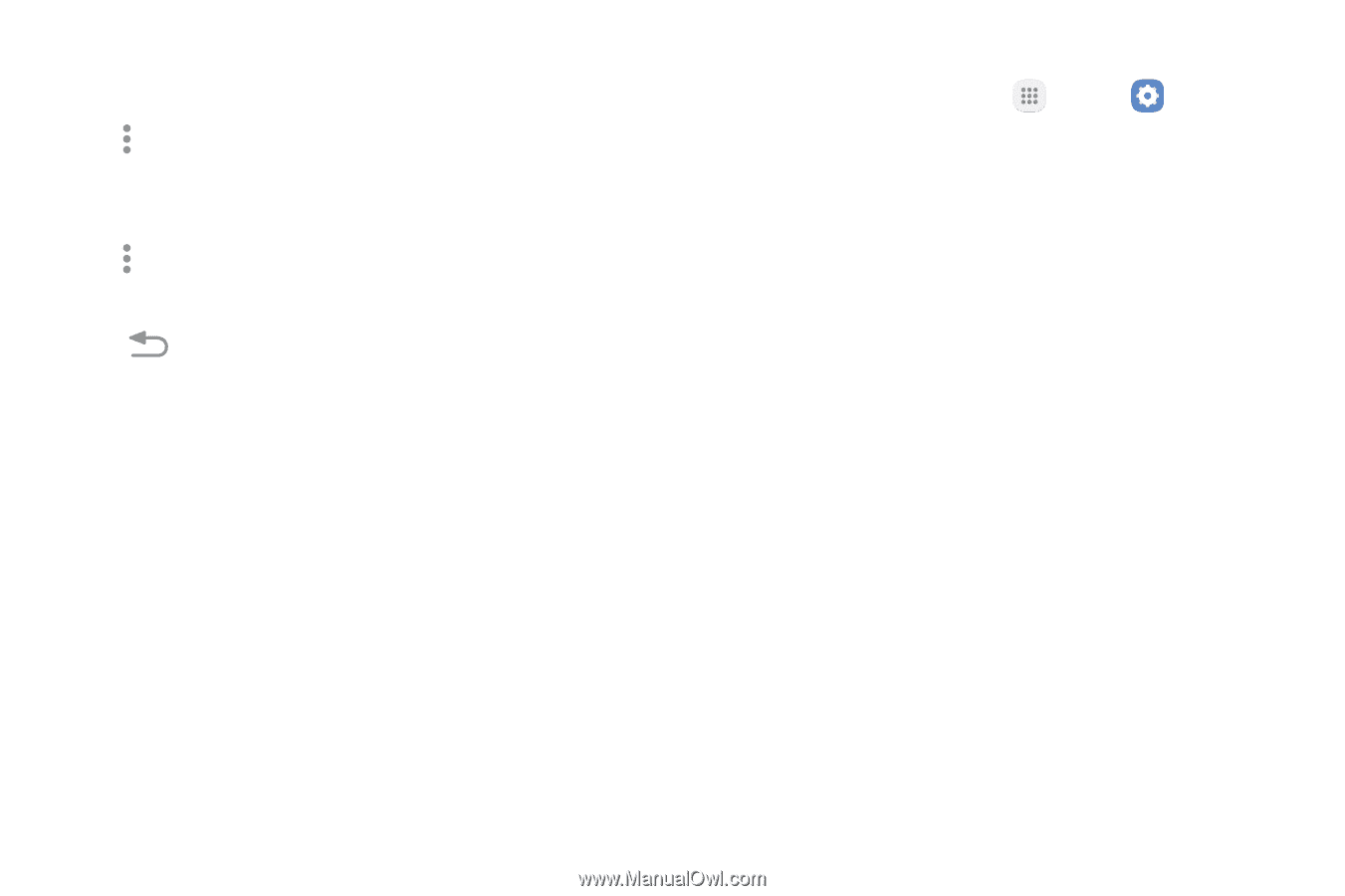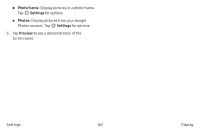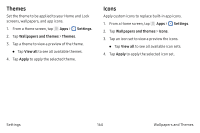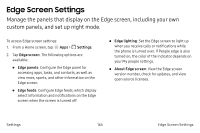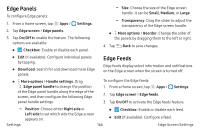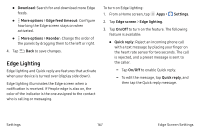Samsung Note7 User Manual - Page 177
Download, Edge feed timeout, Reorder, Settings, Edge screen, Edge lighting, On/Off, Quick reply
 |
View all Samsung Note7 manuals
Add to My Manuals
Save this manual to your list of manuals |
Page 177 highlights
• Download: Search for and download more Edge feeds. • More options > Edge feed timeout: Configure how long the Edge screen stays on when activated. • More options > Reorder: Change the order of the panels by dragging them to the left or right. 4. Tap Back to save changes. Edge Lighting Edge lighting and Quick reply are features that activate when your device is turned over (display side down). Edge lighting illuminates the Edge screen when a notification is received. If People edge is also on, the color of the indicator is the one assigned to the contact who is calling or messaging. To turn on Edge lighting: 1. From a Home screen, tap Apps > Settings. 2. Tap Edge screen > Edge lighting. 3. Tap On/Off to turn on the feature. The following feature is available: • Quick reply: Reject an incoming phone call with a text message by placing your finger on the heart rate sensor for two seconds. The call is rejected, and a preset message is sent to the caller. -- Tap On/Off to enable Quick reply. -- To edit the message, tap Quick reply, and then tap the Quick reply message. Settings 167 Edge Screen Settings