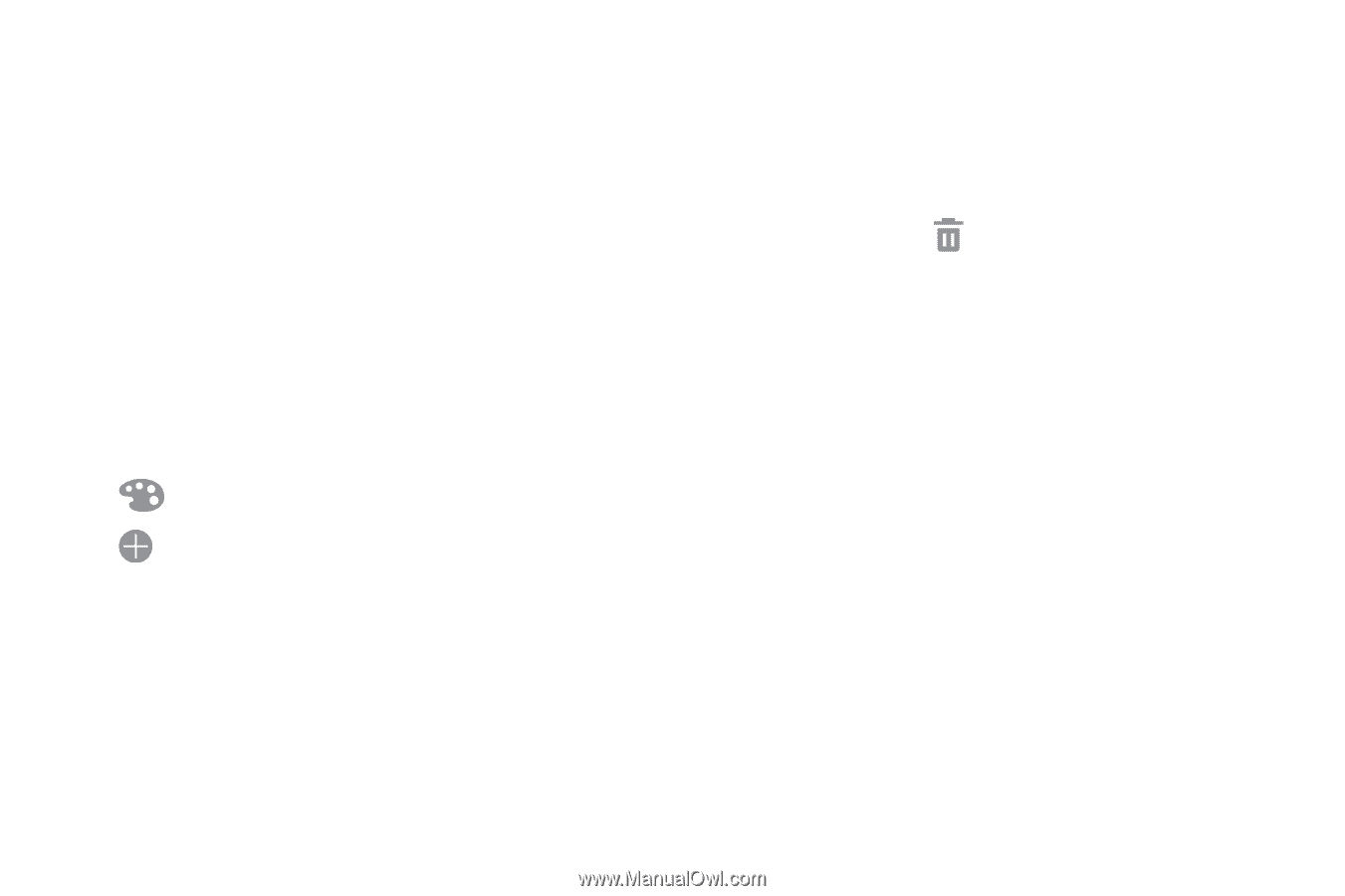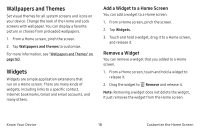Samsung Note7 User Manual - Page 30
Folders, Create a Folder, Remove a Folder from a Home Screen
 |
View all Samsung Note7 manuals
Add to My Manuals
Save this manual to your list of manuals |
Page 30 highlights
Folders Place folders on a Home screen to organize items. Create a Folder You can create an app folder on a Home screen. 1. From a Home screen, touch and hold an app shortcut and drag it on top of another app shortcut until a highlighted box appears. 2. Release the app shortcut to create the folder. • Enter folder name: Enter a name for the folder. • Palette: Change the color. • Add: Place more apps in the folder. Tap apps to select them, and then tap Add. 3. Tap anywhere outside of the folder to close it. • To add more apps, touch and hold an app shortcut and drag it to the folder. Remove a Folder from a Home Screen You can remove a folder that you added to a Home screen. 1. Touch and hold the folder until it detaches. 2. Drag the folder to Remove and release it. Confirm when prompted. Know Your Device 20 Customize the Home Screen