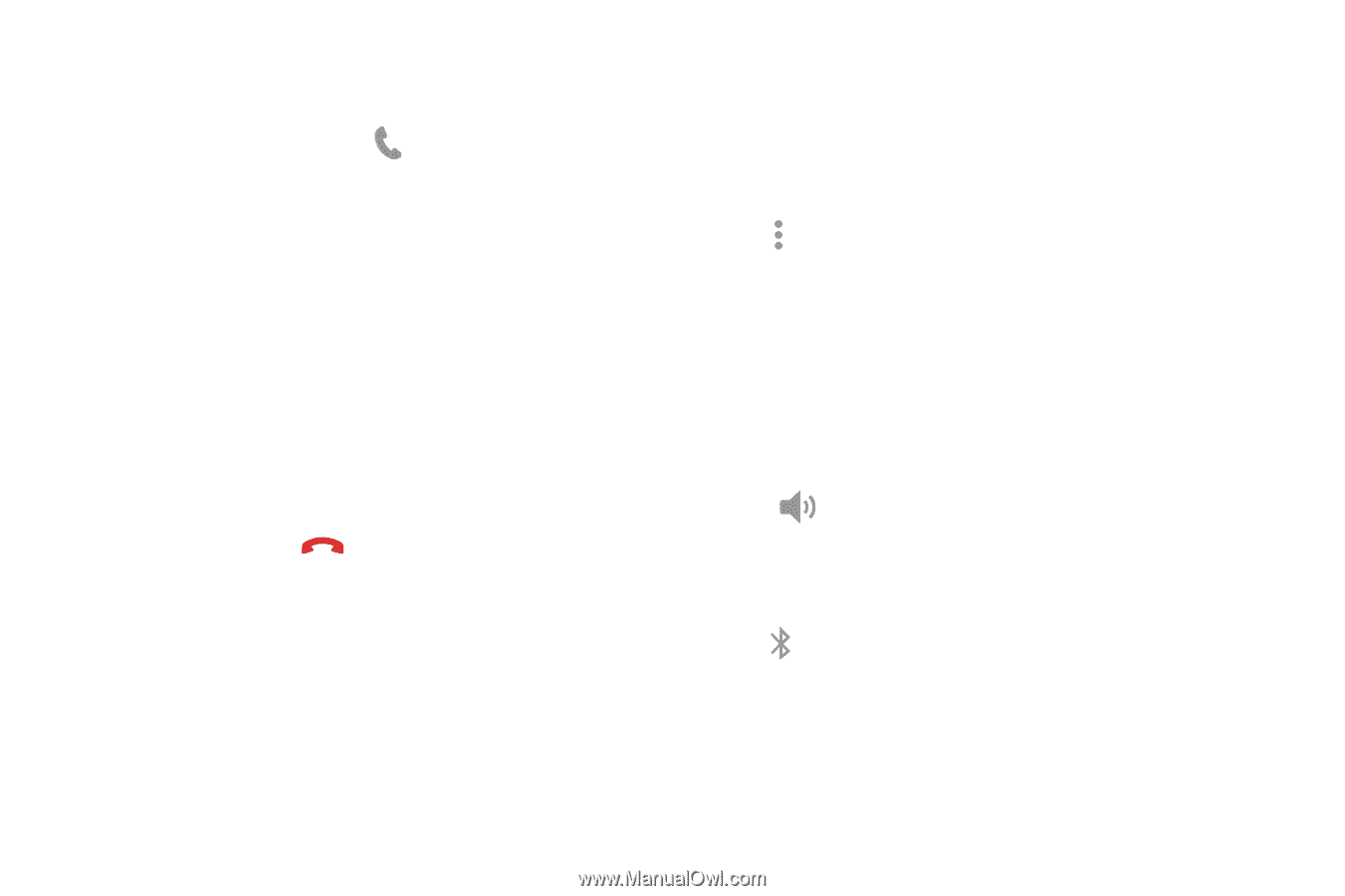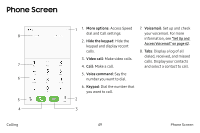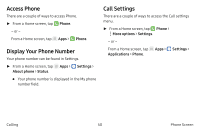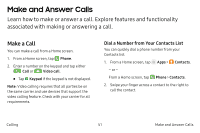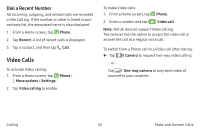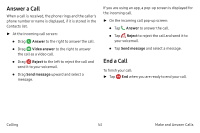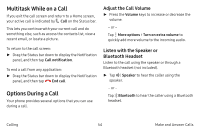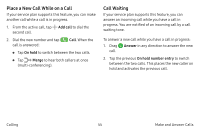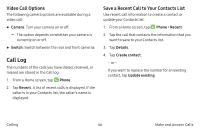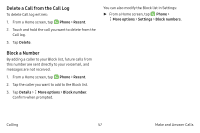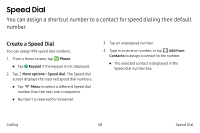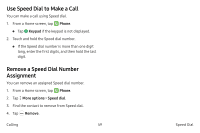Samsung Note7 User Manual - Page 64
Multitask While on a Call, Options During a Call, Adjust the Call Volume, Listen with the Speaker or
 |
View all Samsung Note7 manuals
Add to My Manuals
Save this manual to your list of manuals |
Page 64 highlights
Multitask While on a Call If you exit the call screen and return to a Home screen, your active call is indicated by Call on the Status bar. This lets you continue with your current call and do something else, such as access the contacts list, view a recent email, or locate a picture. To return to the call screen: ►► Drag the Status bar down to display the Notification panel, and then tap Call notification. To end a call from any application: ►► Drag the Status bar down to display the Notification panel, and then tap End call. Options During a Call Your phone provides several options that you can use during a call. Adjust the Call Volume ►► Press the Volume keys to increase or decrease the volume. - or - Tap More options > Turn on extra volume to quickly add more volume to the incoming audio. Listen with the Speaker or Bluetooth Headset Listen to the call using the speaker or through a Bluetooth headset (not included). ►► Tap Speaker to hear the caller using the speaker. - or - Tap Bluetooth to hear the caller using a Bluetooth headset. Calling 54 Make and Answer Calls