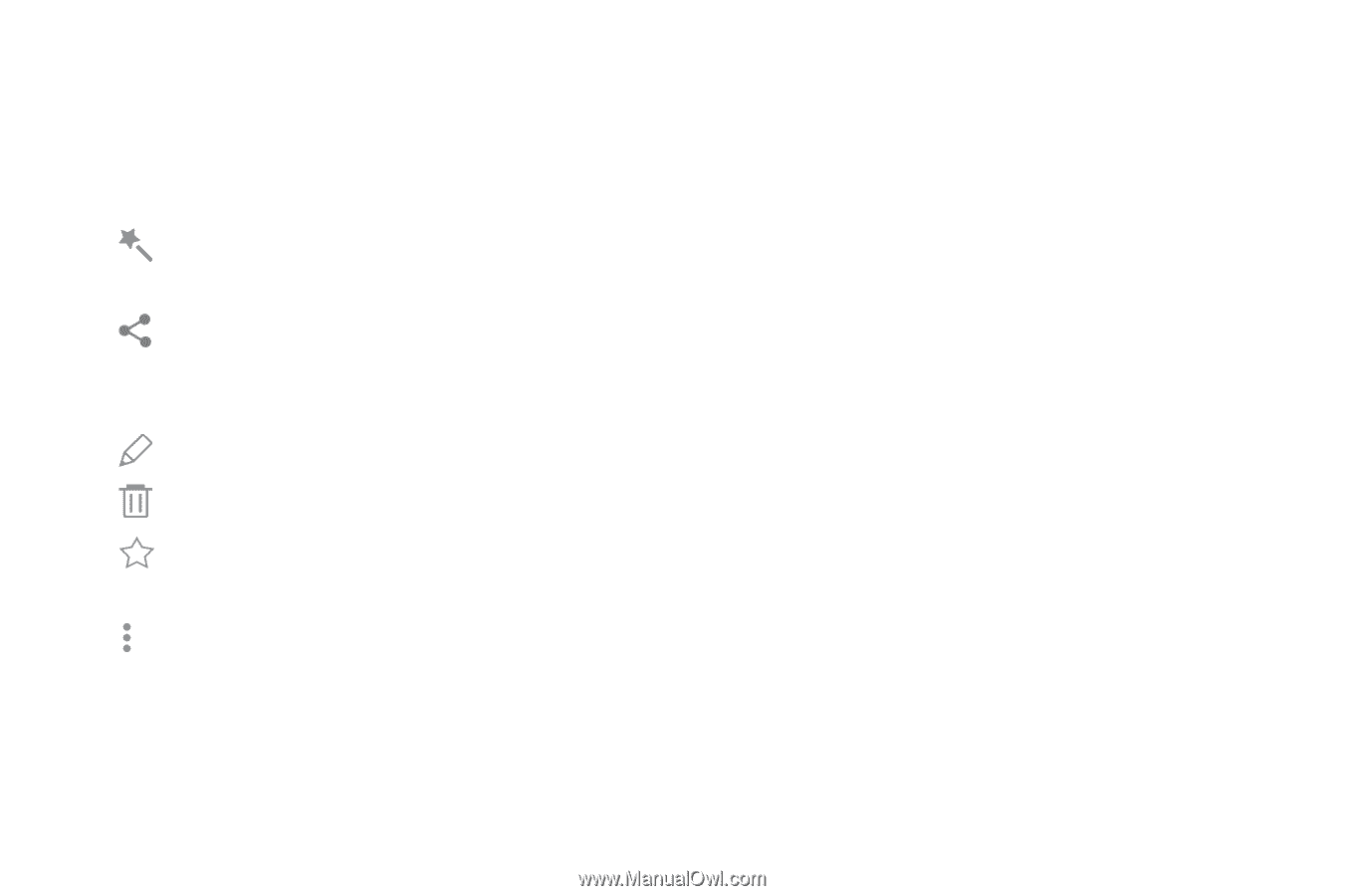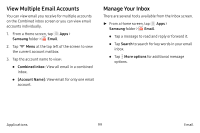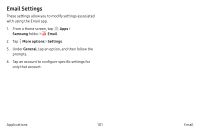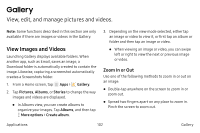Samsung Note7 User Manual - Page 114
Edit Images
 |
View all Samsung Note7 manuals
Add to My Manuals
Save this manual to your list of manuals |
Page 114 highlights
Edit Images You can edit images stored on your device. ►► While viewing an image, tap the screen once to see the following options: • Auto adjust: Apply adjustments determined by built-in correction software. • Share: Send the image to your contacts by email, messaging, social media, cloud accounts, or other methods. • Edit: View and use the editing tools. • Delete: Delete the image from your device. • Favorite: Mark the image as a favorite, and then access it from the Favorites view. • More options: -- Rotate left: Rotate the picture counter‑clockwise. -- Rotate right: Rotate the picture clockwise. Applications 104 -- Details: View and edit information about the image, including the date created, location, and properties. -- Slideshow: Start a slideshow with the images and videos in the current folder. -- Set as contact picture: Set the image as the photo for a contact. -- Set as wallpaper: Set the image as a wallpaper for the Home and Lock screens. -- Print: Send the image to an available printer. Gallery