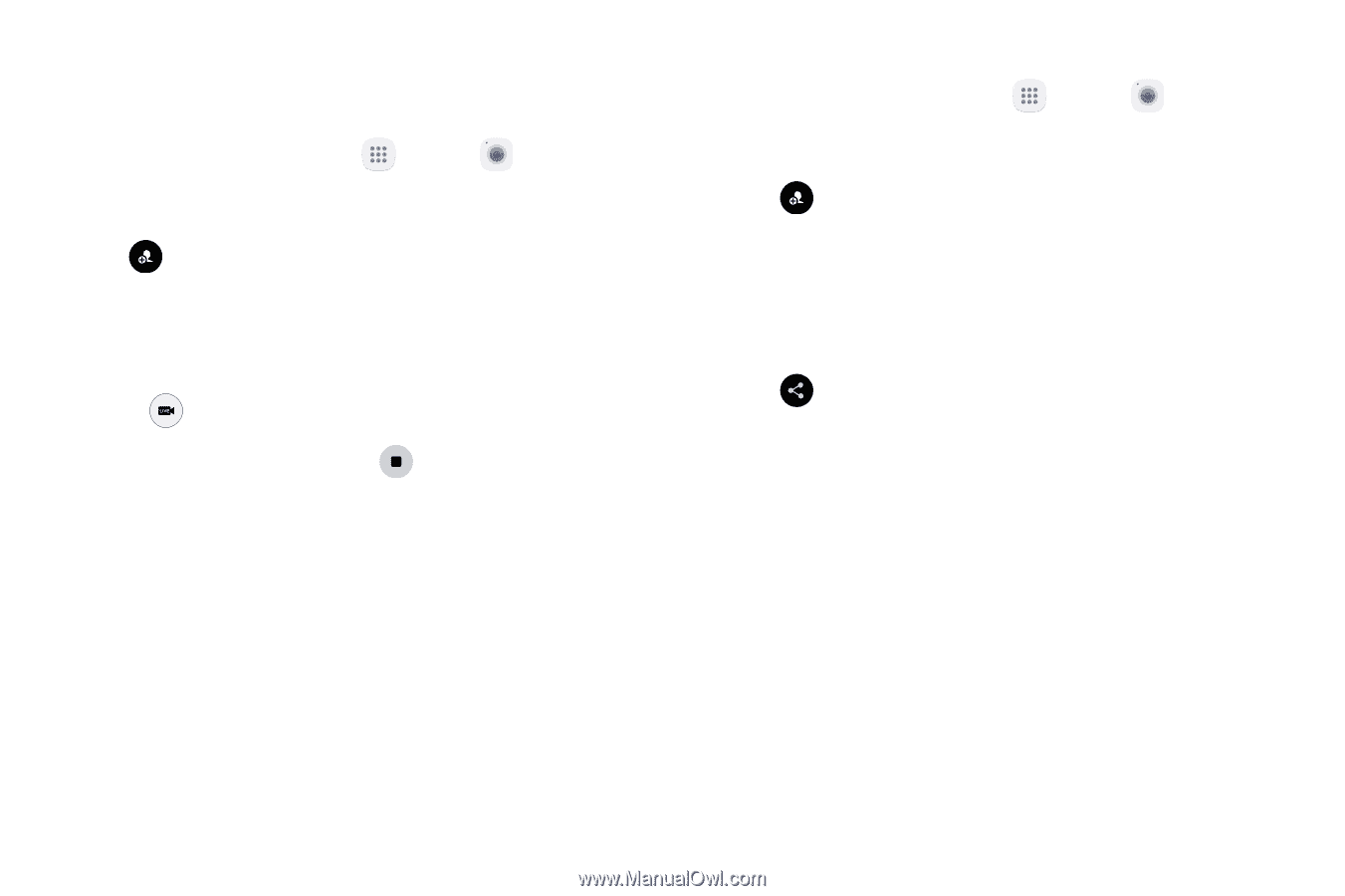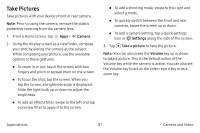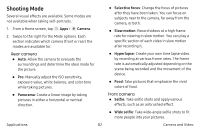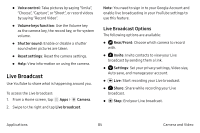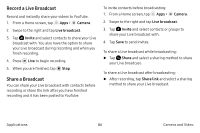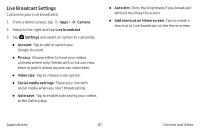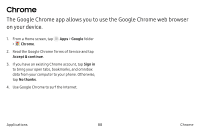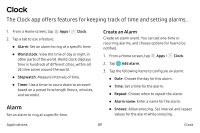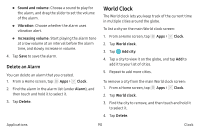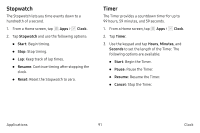Samsung Note7 User Manual - Page 96
Record a Live Broadcast, Share a Broadcast, Camera, broadcast, Invite, Share, Share link
 |
View all Samsung Note7 manuals
Add to My Manuals
Save this manual to your list of manuals |
Page 96 highlights
Record a Live Broadcast Record and instantly share your videos to YouTube. 1. From a Home screen, tap Apps > Camera. 2. Swipe to the right and tap Live broadcast. 3. Tap Invite and select contacts to share your Live broadcast with. You also have the option to share your Live broadcast during recording and when you finish recording. 4. Press Live to begin recording. 5. When you are finished, tap Stop. Share a Broadcast You can share your Live broadcast with contacts before recording or share the link after you have finished recording and it has been posted to YouTube. To invite contacts before broadcasting: 1. From a Home screen, tap Apps > Camera. 2. Swipe to the right and tap Live broadcast. 3. Tap Invite and select contacts or groups to share your Live broadcast with. 4. Tap Save to send invites. To share a Live broadcast while broadcasting: ►► Tap Share and select a sharing method to share your Live broadcast. To share a Live broadcast after broadcasting: ►► After recording, tap Share link and select a sharing method to share your Live broadcast. Applications 86 Camera and Video