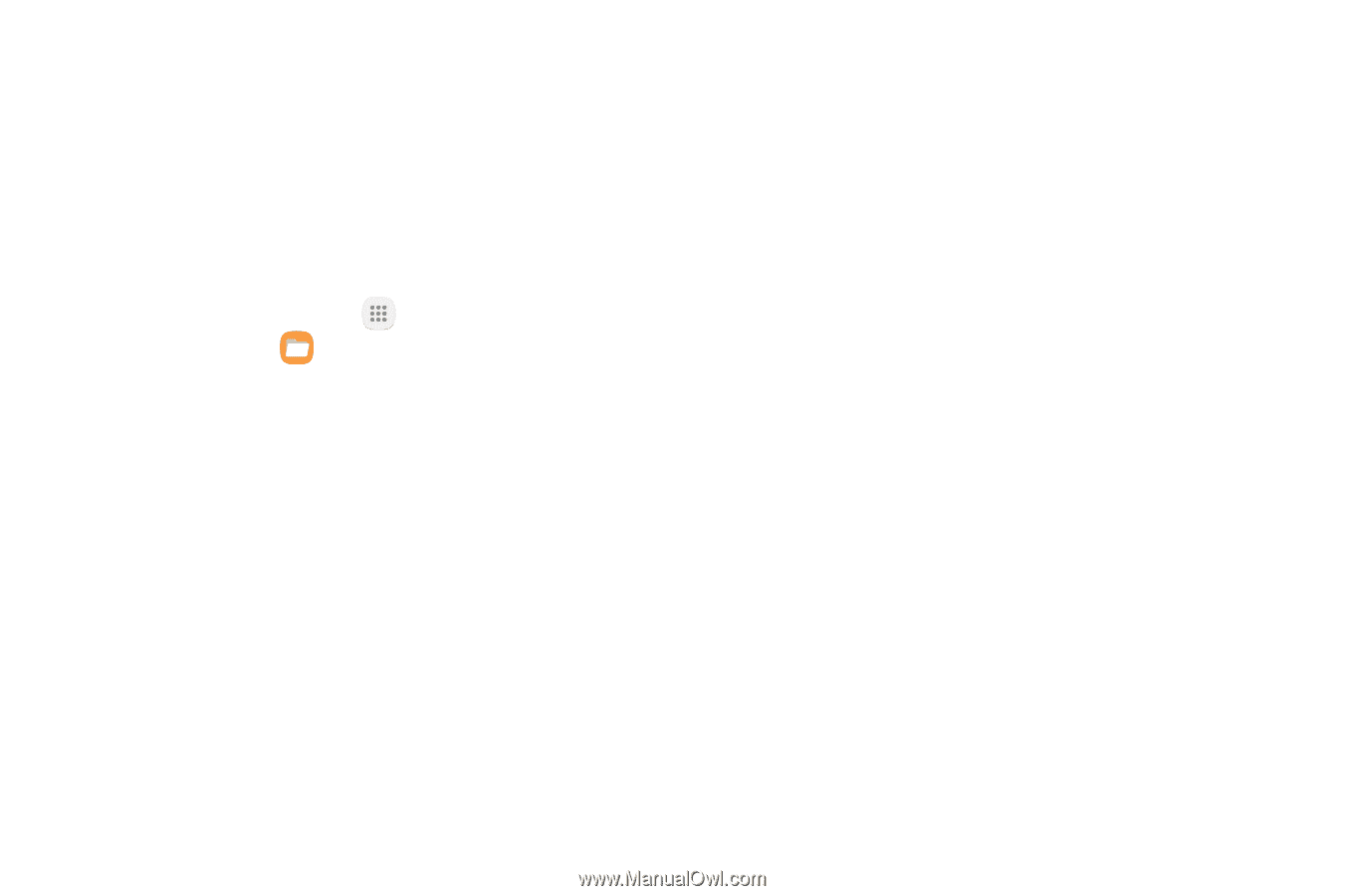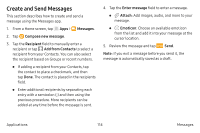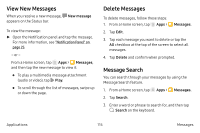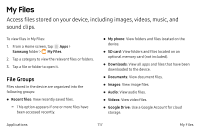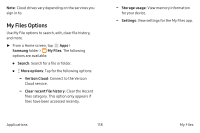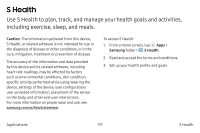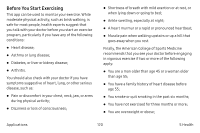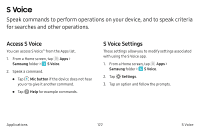Samsung Note7 User Manual - Page 127
My Files, Access files stored on your device, including images, videos, music, and, sound clips.
 |
View all Samsung Note7 manuals
Add to My Manuals
Save this manual to your list of manuals |
Page 127 highlights
My Files Access files stored on your device, including images, videos, music, and sound clips. To view files in My Files: 1. From a Home screen, tap Apps > Samsung folder > My Files. 2. Tap a category to view the relevant files or folders. 3. Tap a file or folder to open it. File Groups Files stored in the device are organized into the following groups: • Recent files: View recently saved files. -- This option appears if one or more files have been accessed recently. • My phone: View folders and files located on the device. • SD card: View folders and files located on an optional memory card (not included). • Downloads: View all apps and files that have been downloaded to the device. • Documents: View document files. • Images: View image files. • Audio: View audio files. • Videos: View video files. • Google Drive: Use a Google Account for cloud storage. Applications 117 My Files