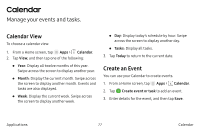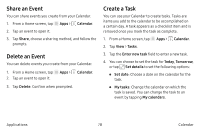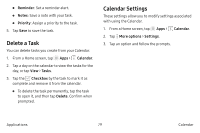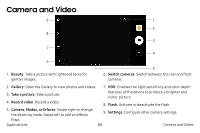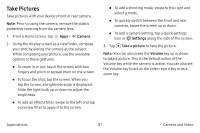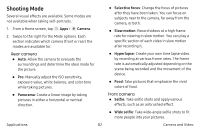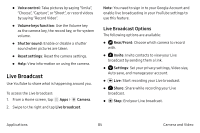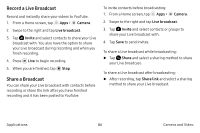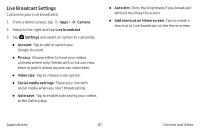Samsung Note7 User Manual - Page 92
Shooting Mode - pro
 |
View all Samsung Note7 manuals
Add to My Manuals
Save this manual to your list of manuals |
Page 92 highlights
Shooting Mode Several visual effects are available. Some modes are not available when taking self-portraits. 1. From a Home screen, tap Apps > Camera. 2. Swipe to the right for the Mode options. Each section indicates which camera (front or rear) the modes are available for. Rear camera • Auto: Allow the camera to evaluate the surroundings and determine the ideal mode for the picture. • Pro: Manually adjust the ISO sensitivity, exposure value, white balance, and color tone while taking pictures. • Panorama: Create a linear image by taking pictures in either a horizontal or vertical direction. Applications 82 • Selective focus: Change the focus of pictures after they have been taken. You can focus on subjects near to the camera, far away from the camera, or both. • Slow motion: Record videos at a high frame rate for viewing in slow motion. You can play a specific section of each video in slow motion after recording it. • Hyperlapse: Create your own time lapse video by recording at various frame rates. The frame rate is automatically adjusted depending on the scene being recorded and the movement of the device. • Food: Take pictures that emphasize the vivid colors of food. Front camera • Selfie: Take selfie shots and apply various effects, such as an airbrushed effect. • Wide selfie: Take wide-angle selfie shots to fit more people into your pictures. Camera and Video