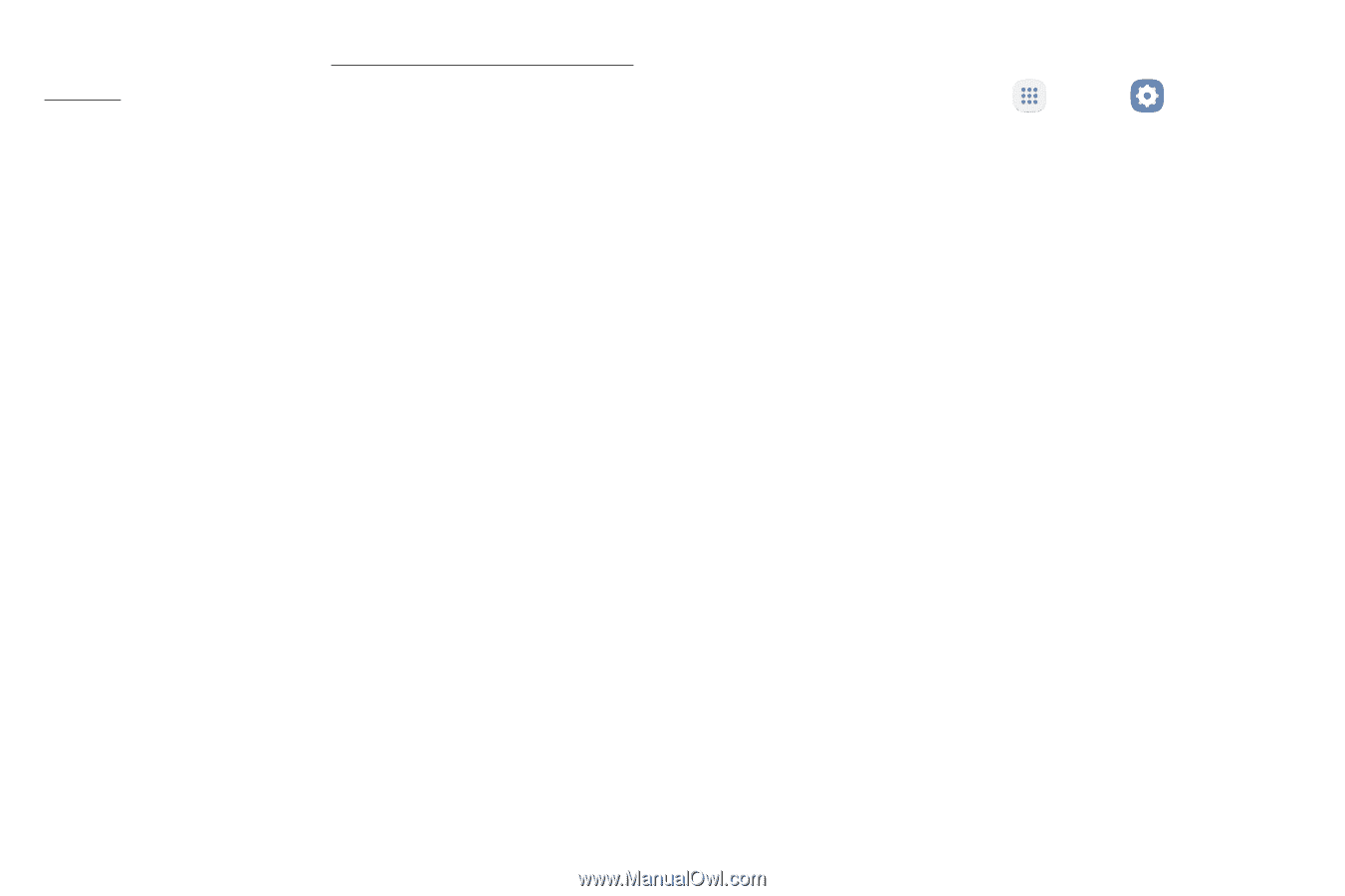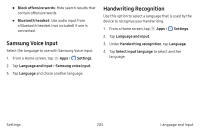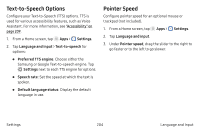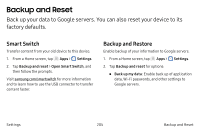Samsung Note7 User Manual - Page 217
the Factory Reset Protection FRP feature turned, Factory Reset Protection
 |
View all Samsung Note7 manuals
Add to My Manuals
Save this manual to your list of manuals |
Page 217 highlights
For more information, see "Factory Reset Protection" on page 14. If you reset your device to factory default settings with the Factory Reset Protection (FRP) feature turned on, you must enter the user name and password for a registered Google Account to regain access to the device. You will not be able to access the device without the correct credentials. Warning: If you reset your Google Account password, you must wait 72 hours after changing your password to perform a factory data reset on your device. Before resetting your device: 1. Verify that the information you want to keep has transferred to your storage area. 2. Log in to your Google Account and confirm your user name and password. To reset your device: 1. From a Home screen, tap Apps > Settings. 2. Tap Backup and reset > Factory data reset. 3. Tap Reset phone and follow the prompts to perform the reset. 4. When the device restarts, follow the prompts to set up your device. Settings 207 Backup and Reset