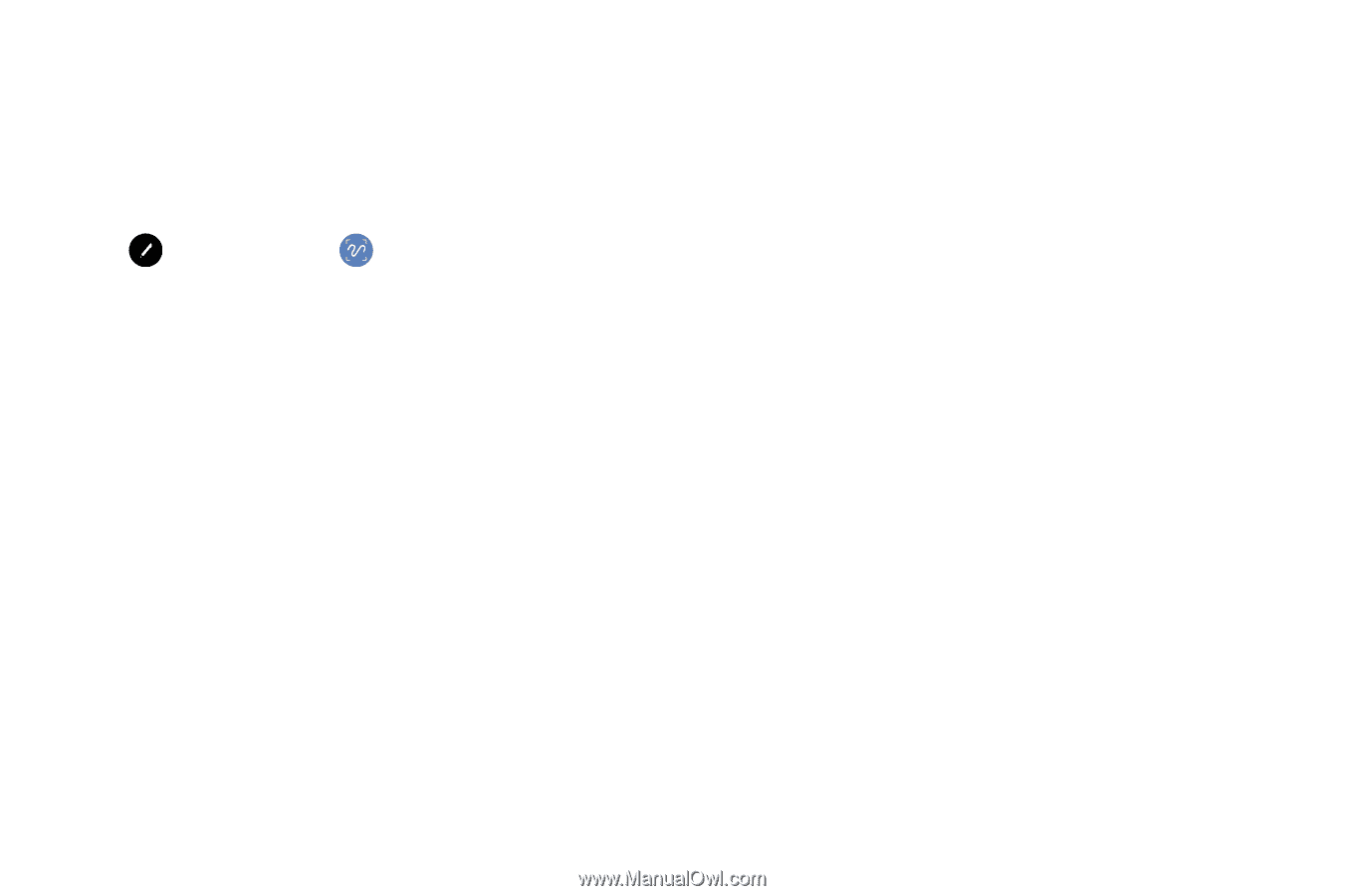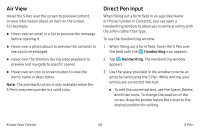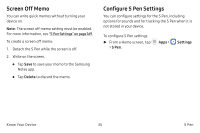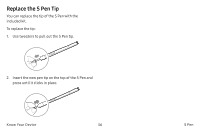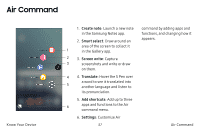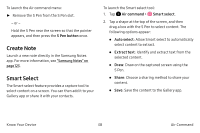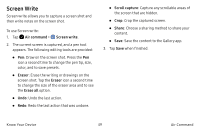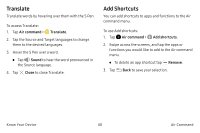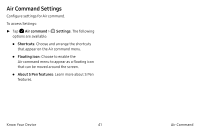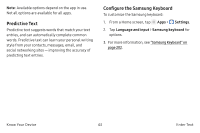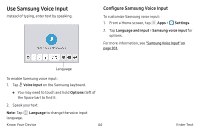Samsung Note7 User Manual - Page 49
Screen Write
 |
View all Samsung Note7 manuals
Add to My Manuals
Save this manual to your list of manuals |
Page 49 highlights
Screen Write Screen write allows you to capture a screen shot and then write notes on the screen shot. To use Screen write: 1. Tap Air command > Screen write. 2. The current screen is captured, and a pen tool appears. The following editing tools are provided: • Pen: Draw on the screen shot. Press the Pen icon a second time to change the pen tip, size, color, and to save presets. • Eraser: Erase the writing or drawings on the screen shot. Tap the Eraser icon a second time to change the size of the eraser area and to see the Erase all option. • Undo: Undo the last action. • Redo: Redo the last action that was undone. • Scroll capture: Capture any scrollable areas of the screen that are hidden. • Crop: Crop the captured screen. • Share: Choose a sharing method to share your content. • Save: Save the content to the Gallery app. 3. Tap Save when finished. Know Your Device 39 Air Command