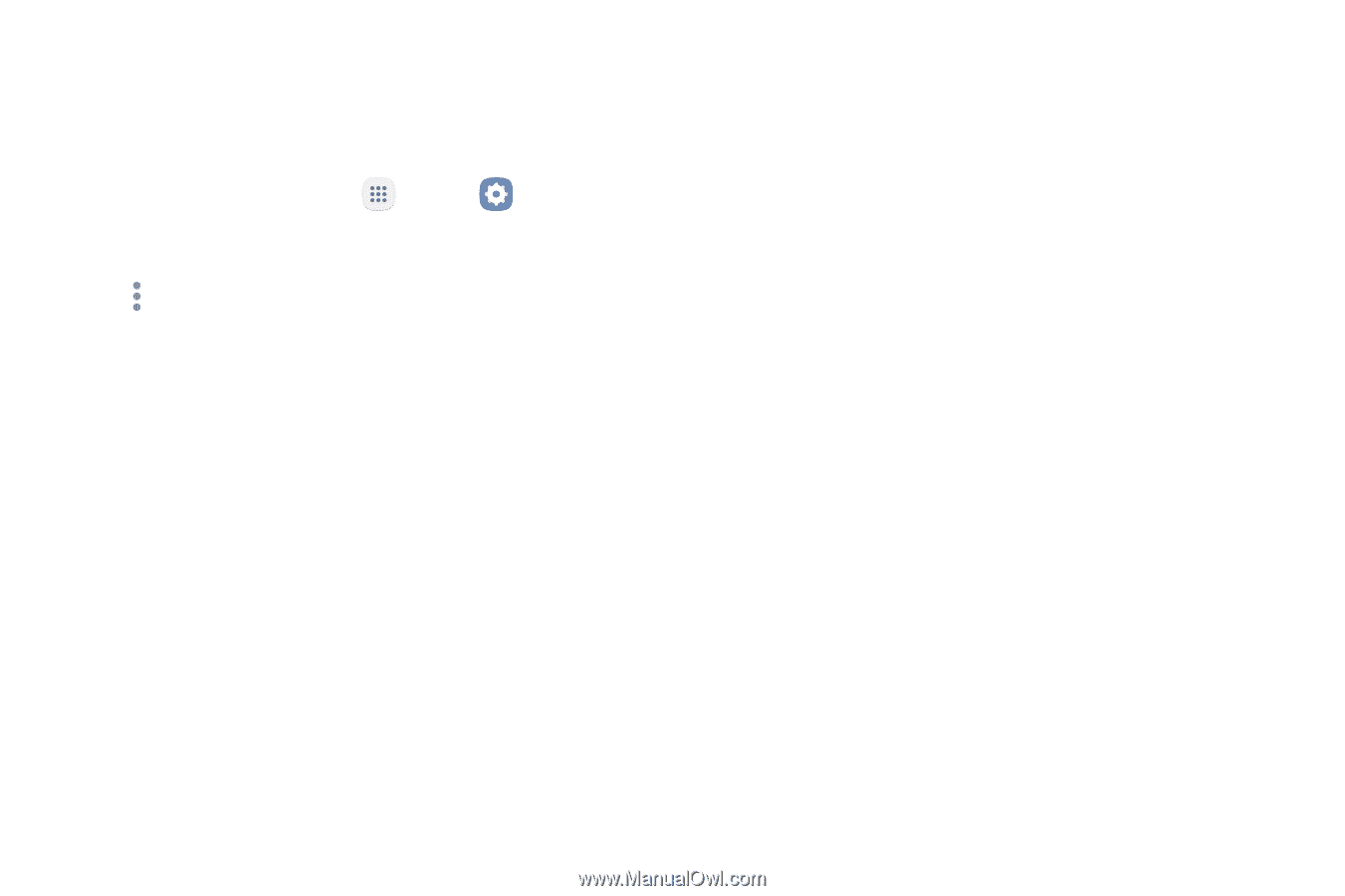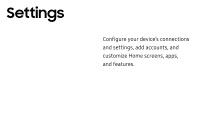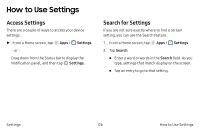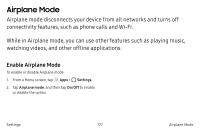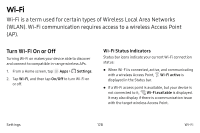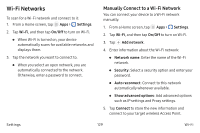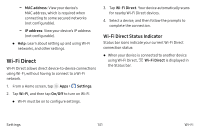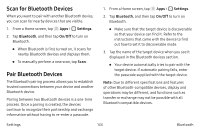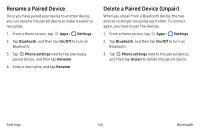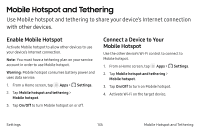Samsung Note7 User Manual - Page 140
Wi‑Fi Options
 |
View all Samsung Note7 manuals
Add to My Manuals
Save this manual to your list of manuals |
Page 140 highlights
Wi-Fi Options The Wi-Fi settings menu allows you to set up many of your device's advanced Wi-Fi services. 1. From a Home screen, tap Apps > Settings. 2. Tap Wi-Fi, and then tap On/Off to turn on Wi-Fi. 3. Tap More options for options: • Advanced: -- Show Wi-Fi pop-up: Receive a pop-up when opening apps if a Wi-Fi network is available. -- Smart network switch: Connect automatically to a mobile network connection when the Wi-Fi connection is unstable. -- Wi-Fi notifications: Receive notifications when Wi-Fi networks in range are detected. -- Hotspot 2.0: Automatically connect to Wi‑Fi access points that support Hotspot 2.0. Settings 130 -- Manage networks: Manage your saved Wi‑Fi networks. -- WPS push button: Set up a connection to a WPS (Wi-Fi Protected Setup) router or other equipment. -- WPS PIN entry: View the PIN used by your device to set up a PIN-secured connection to a Wi-Fi router or other equipment (not configurable). -- Keep Wi-Fi on during sleep: Specify when to disconnect from Wi-Fi. -- Install network certificates: Install authentication certificates. Wi-Fi