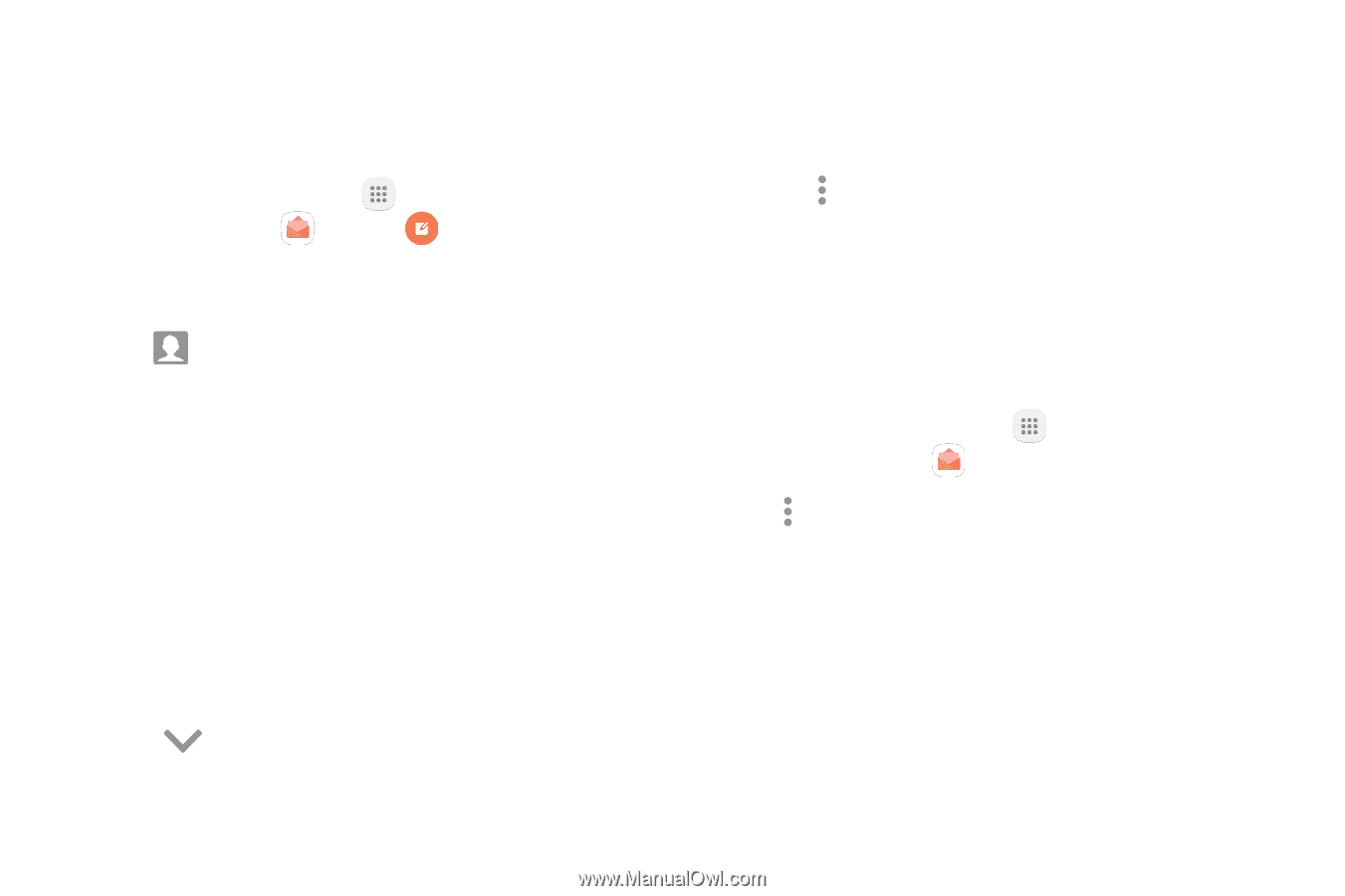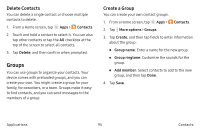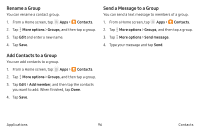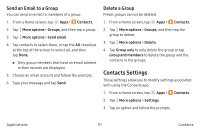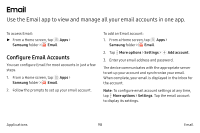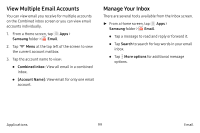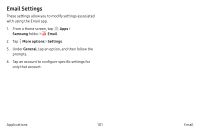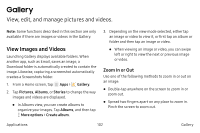Samsung Note7 User Manual - Page 110
Create and Send an Email, Remove Email Accounts
 |
View all Samsung Note7 manuals
Add to My Manuals
Save this manual to your list of manuals |
Page 110 highlights
Create and Send an Email This section describes how to create and send an email using the Email app. 1. From a Home screen, tap Apps > Samsung folder > Email > Compose new email. 2. Tap the To field to manually add an email address or tap Add from Contacts to select a recipient from Contacts or Groups. • If manually entering recipients, enter additional recipients by separating each entry with a semicolon (;). More recipients can be added at any time before the message is sent. • If adding a recipient from your Contacts, tap the contact to place a checkmark, and then tap Done. The contact is displayed in the recipients field. • Tap Show additional fields to add Cc and Bcc fields. 3. Tap the Subject and Message fields to enter text. • Tap Attach to add Files, Images, Audio, and more to your email. • Tap More options for additional email options. 4. Review your message and tap Send. Remove Email Accounts To remove an email account: 1. From a Home screen, tap Apps > Samsung folder > Email. 2. Tap More options > Settings. 3. Tap the account you want to remove. 4. Tap Remove. Confirm when prompted. Applications 100 Email