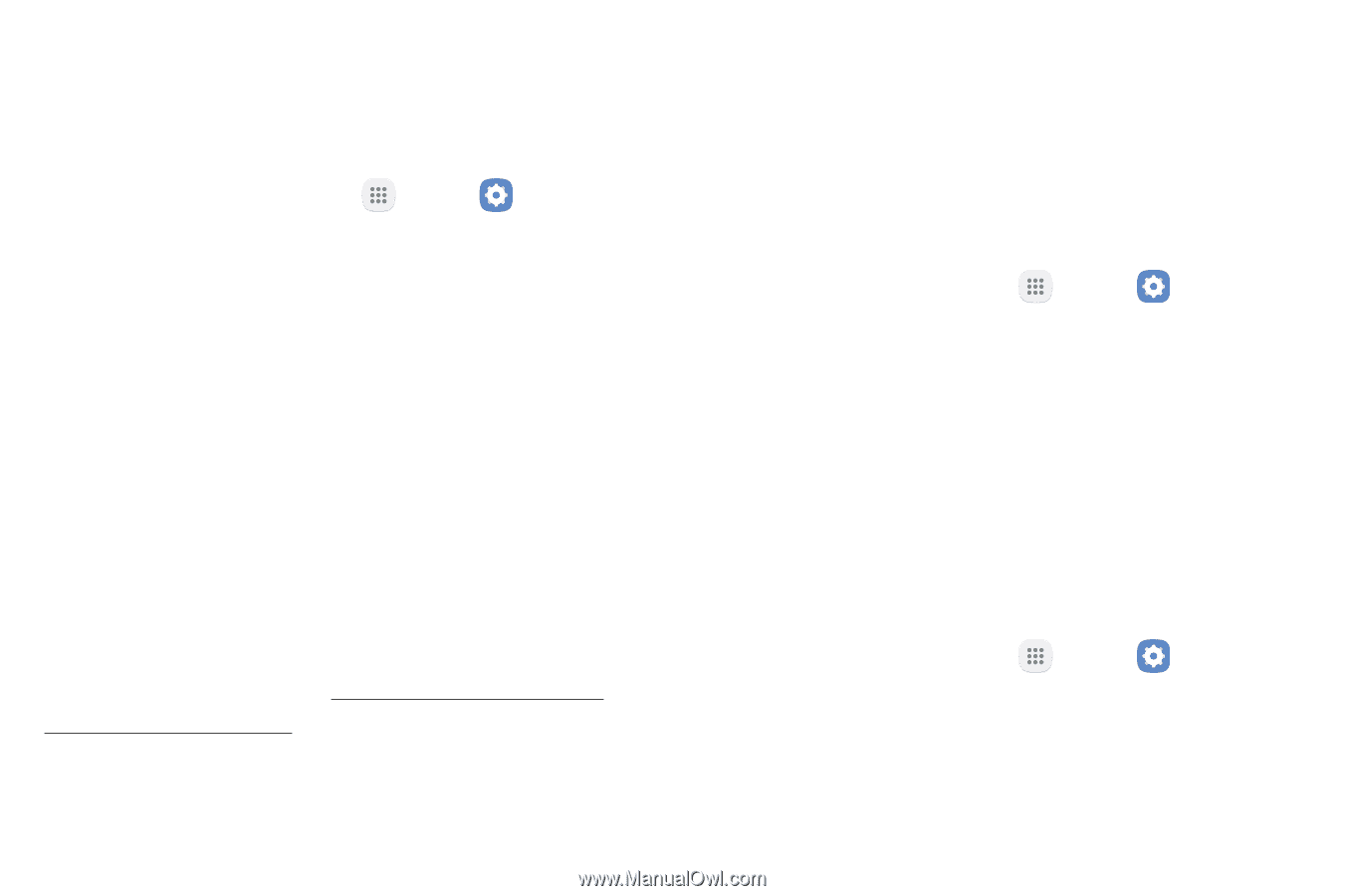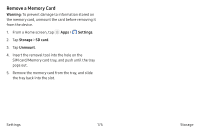Samsung Note7 User Manual - Page 184
Memory Card SD Card, Mount a Memory Card
 |
View all Samsung Note7 manuals
Add to My Manuals
Save this manual to your list of manuals |
Page 184 highlights
4. Tap Explore to launch My Files to view content stored on your device. To increase available memory: 1. From a Home screen, tap Apps > Settings. 2. Tap Storage. 3. Tap Internal storage if an optional SD card is installed. 4. Tap Cached data to clear cached data for all apps. 5. Tap Delete to confirm. Memory Card (SD Card) Once an optional memory card (not included) has been installed in your device, the card memory is displayed as SD card. For more information, see "Install the SIM Card and a Memory Card" on page 4. Mount a Memory Card When you install an optional memory card, it is automatically mounted (connected to the device) and prepared for use. However, should you unmount the card without removing it from the device, you need to mount it before it can be accessed. 1. From a Home screen, tap Apps > Settings. 2. Tap Storage > SD card. 3. Tap Mount. Format a Memory Card Warning: When formatting an SD card, you should back up your music and photo files that are stored on the card because formatting the SD card deletes all the stored data. 1. From a Home screen, tap Apps > Settings. 2. Tap Storage > SD card. 3. Tap Format and follow the prompts. Settings 174 Storage