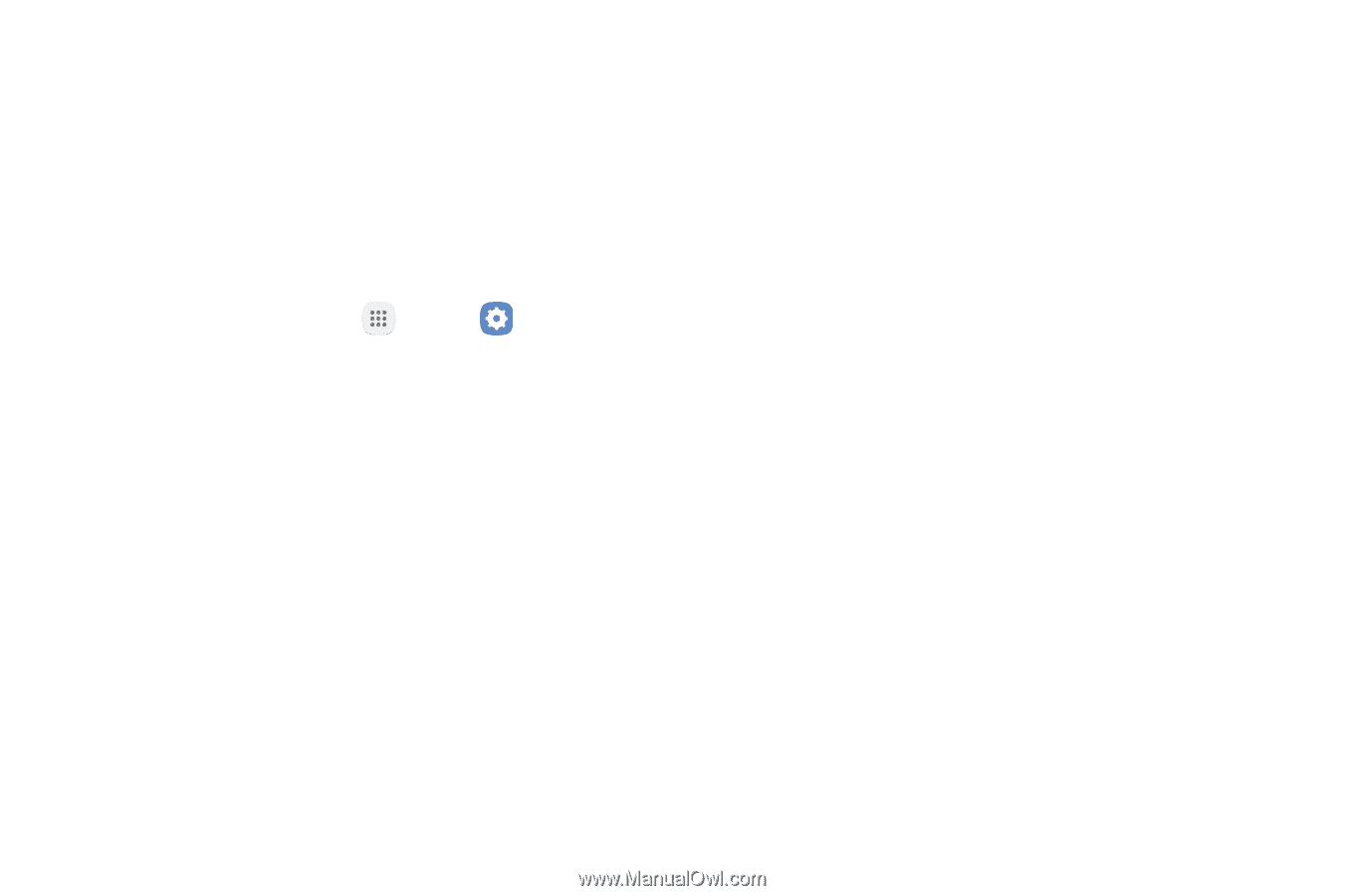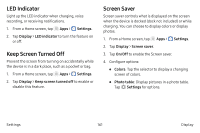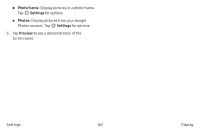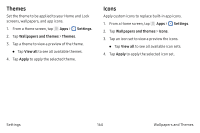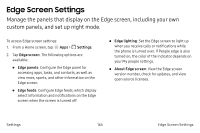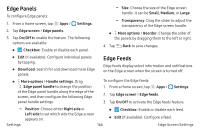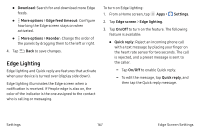Samsung Note7 User Manual - Page 175
Edge Screen Settings
 |
View all Samsung Note7 manuals
Add to My Manuals
Save this manual to your list of manuals |
Page 175 highlights
Edge Screen Settings Manage the panels that display on the Edge screen, including your own custom panels, and set up night mode. To access Edge screen settings: 1. From a Home screen, tap Apps > Settings. 2. Tap Edge screen. The following options are available: • Edge panels: Configure the Edge panel for accessing apps, tasks, and contacts, as well as view news, sports, and other information on the Edge screen. • Edge feeds: Configure Edge feeds, which display select information and notifications on the Edge screen when the screen is turned off. • Edge lighting: Set the Edge screen to light up when you receive calls or notifications while the phone is turned over. If People edge is also turned on, the color of the indicator depends on your My people settings. • About Edge screen: View the Edge screen version number, check for updates, and view open source licenses. Settings 165 Edge Screen Settings