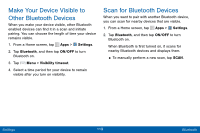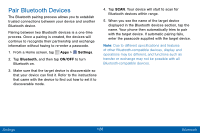Samsung SCH-I545PP User Manual - Page 124
Scan and Connect to a Wi-Fi, Network, Manually Connect to a, Wi-Fi Network
 |
View all Samsung SCH-I545PP manuals
Add to My Manuals
Save this manual to your list of manuals |
Page 124 highlights
Scan and Connect to a Wi‑Fi Network 1. From a Home screen, tap Apps > Settings. 2. Tap Wi-Fi, and then tap ON/OFF to turn Wi-Fi on. 3. When Wi-Fi is first turned on, your device will automatically scan for available networks and display them. 4. Tap the network you want to connect to. • When you select an open network, you are automatically connected to the network. Otherwise, enter a password to connect. • To manually scan for networks, tap Scan. Menu > Manually Connect to a Wi‑Fi Network 1. From a Home screen, tap Apps > Settings. 2. Tap Wi-Fi, and then tap ON/OFF to turn Wi-Fi on. 3. Scroll to the bottom of the screen and tap Add Wi‑Fi network. 4. Enter information about the Wi-Fi network: • Network SSID: Enter the name of the Wi‑Fi network. • Security: Select a security option and enter your password. • Show advanced options: Tap if you need to add advanced options such as Proxy settings or IP settings. 5. Tap CONNECT to store the new information and connect to your target WAP. Settings 115 Wi-Fi Settings