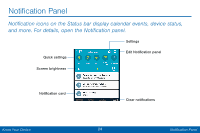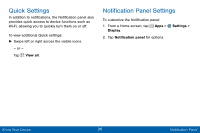Samsung SCH-I545PP User Manual - Page 38
Window Controls, Customize Multi Window, Create a Window Group
 |
View all Samsung SCH-I545PP manuals
Add to My Manuals
Save this manual to your list of manuals |
Page 38 highlights
Window Controls Select an application window and tap Control in the middle of the window to display the window controls. Control Buttons Switch windows: Switch locations between Multi window applications. Drag and drop content: Move items between the application windows. Drag an item to share from one window to another. Not all applications support this feature. Maximize window: Open the selected app window in full screen view. Close app: Close the selected application. Customize Multi Window You can customize Multi window to suit your preferences. Create a Window Group If you use certain apps together in Multi window often, you can create a window group to quickly display the two apps in Multi window. The window group will be stored in the Multi window tray, so you can choose it any time to display the two apps. 1. Touch and hold Back to display the Multi window tray, and then drag apps to the windows. 2. Scroll to the bottom of the Multi window tray, and then tap Tray Controls > Create. Know Your Device 29 Multi Window