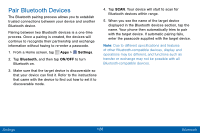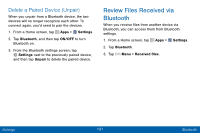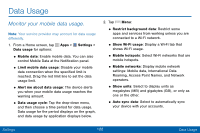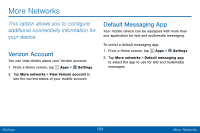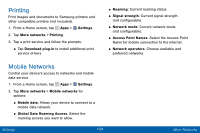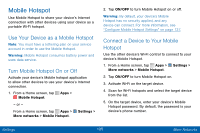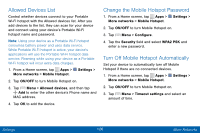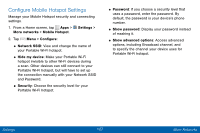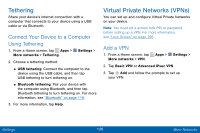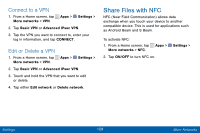Samsung SCH-I545PP User Manual - Page 134
Mobile Hotspot, Use Your Device as a Mobile Hotspot, Turn Mobile Hotspot On or Off
 |
View all Samsung SCH-I545PP manuals
Add to My Manuals
Save this manual to your list of manuals |
Page 134 highlights
Mobile Hotspot Use Mobile Hotspot to share your device's Internet connection with other devices using your device as a portable Wi-Fi hotspot. Use Your Device as a Mobile Hotspot Note: You must have a tethering plan on your service account in order to use the Mobile Hotspot. Warning: Mobile Hotspot consumes battery power and uses data service. Turn Mobile Hotspot On or Off Activate your device's Mobile hotspot application to allow other devices to use your device's Internet connection. 1. From a Home screen, tap Apps > Mobile Hotspot. - or - From a Home screen, tap Apps > Settings > More networks > Mobile Hotspot. 2. Tap ON/OFF to turn Mobile Hotspot on or off. Warning: By default, your device's Mobile Hotspot has no security applied, and any device can connect. For more information, see "Configure Mobile Hotspot Settings" on page 127. Connect a Device to Your Mobile Hotspot Use the other device's Wi-Fi control to connect to your device's Mobile Hotspot. 1. From a Home screen, tap Apps > Settings > More networks > Mobile Hotspot. 2. Tap ON/OFF to turn Mobile Hotspot on. 3. Activate Wi-Fi on the target device. 4. Scan for Wi-Fi hotspots and select the target device from the list. 5. On the target device, enter your device's Mobile Hotspot password. By default, the password is your device's phone number. Settings 125 More Networks