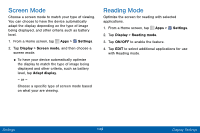Samsung SCH-I545PP User Manual - Page 153
Do Not Disturb, Notifications on Lock Screen, Allow Exceptions, Set Schedule
 |
View all Samsung SCH-I545PP manuals
Add to My Manuals
Save this manual to your list of manuals |
Page 153 highlights
Do Not Disturb This setting allows you to block all notifications and alerts. The options below determine what notifications can make sounds, and during what time periods you want to enter this mode. To activate Do Not Disturb mode: 1. From a Home screen, tap Apps > Settings. 2. Tap Sound and notification > Do not disturb. 3. Tap ON/OFF to enable this option. Allow Exceptions This option lets you customize what notifications are allowed while your phone is in Do not disturb mode. 1. From a Home screen, tap Apps > Settings. 2. Tap Sound and notification > Do not disturb. 3. Tap Allow exceptions, and tap ON/OFF to enable the exceptions you want to allow. Set Schedule This option allows you to turn Do not disturb mode on and off automatically at scheduled times. Note: Scheduling is not available if Do not disturb mode was manually turned on. 1. From a Home screen, tap Apps > Settings. 2. Tap Sound and notification > Do not disturb. 3. Tap Set Schedule, and set the Days, Start time, and End time. Notifications on Lock Screen Choose what notifications can display while the device is locked. 1. From a Home screen, tap Apps > Settings. 2. Tap Sound and notification. 3. Tap Notifications on lock screen, and choose an option. Settings 144 Sound and Notification Settings