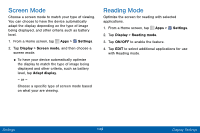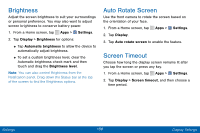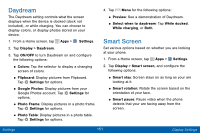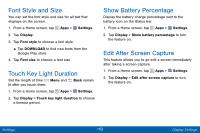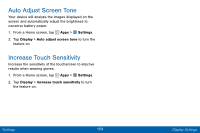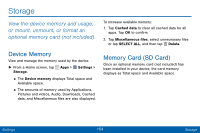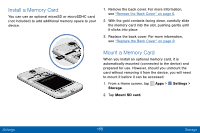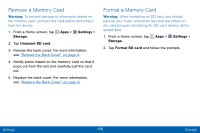Samsung SCH-I545PP User Manual - Page 160
Daydream, Smart Screen
 |
View all Samsung SCH-I545PP manuals
Add to My Manuals
Save this manual to your list of manuals |
Page 160 highlights
Daydream The Daydream setting controls what the screen displays when the device is docked (dock not included), or while charging. You can choose to display colors, or display photos stored on your device. 1. From a Home screen, tap Apps > Settings. 2. Tap Display > Daydream. 3. Tap ON/OFF to turn Daydream on and configure the following options: • Colors: Tap the selector to display a changing screen of colors. • Flipboard: Display pictures from Flipboard. Tap Settings for options. • Google Photos: Display pictures from your Google Photos account. Tap Settings for options. • Photo Frame: Display pictures in a photo frame. Tap Settings for options. • Photo Table: Display pictures in a photo table. Tap Settings for options. 4. Tap Menu for the following options: • Preview: See a demonstration of Daydream. • Select when to daydream: Tap While docked, While charging, or Both. Smart Screen Set various options based on whether you are looking at your phone. 1. From a Home screen, tap Apps > Settings. 2. Tap Display > Smart screen, and configure the following options: • Smart stay: Screen stays on as long as your are looking at it. • Smart rotation: Rotate the screen based on the orientation of your face. • Smart pause: Pause video when the phone detects that your are facing away from the screen. Settings 151 Display Settings