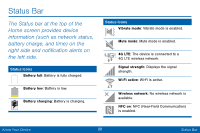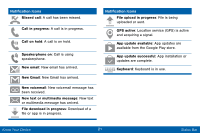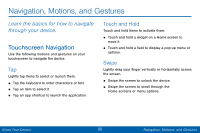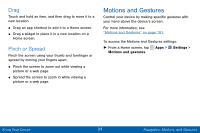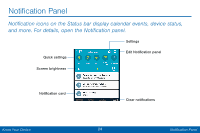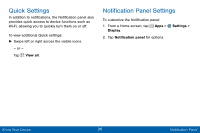Samsung SCH-I545PP User Manual - Page 34
Use the Notification Panel
 |
View all Samsung SCH-I545PP manuals
Add to My Manuals
Save this manual to your list of manuals |
Page 34 highlights
• Settings: Tap to open the Settings screen. • Edit Notification panel: Tap to change settings for the Notification panel, including which Quick settings buttons are visible. • Clear notifications: Tap to clear all notifications. • Notification card: Tap to see details about a notification. Swipe a notification card to the right to dismiss it. • Screen brightness: Drag the slider to adjust screen brightness. Tap Auto to have the phone set the screen brightness using its light sensor. • Quick settings: Tap to quickly enable or disable a feature. Swipe to the left to see more settings. Use the Notification Panel 1. Swipe down on the Status bar to display the Notification panel. 2. Swipe the list of notifications to see details. • Tap an item to open it. • To clear a single notification, drag the notification left or right. Tap CLEAR to clear all notifications. 3. To close the Notification panel, swipe upward from the bottom of the screen or tap Back. Know Your Device 25 Notification Panel