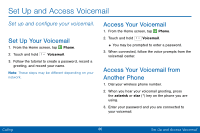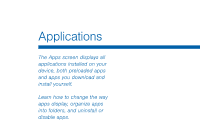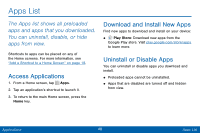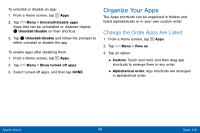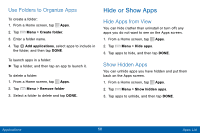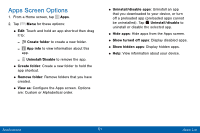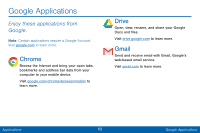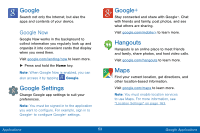Samsung SCH-I545PP User Manual - Page 60
Apps Screen Options
 |
View all Samsung SCH-I545PP manuals
Add to My Manuals
Save this manual to your list of manuals |
Page 60 highlights
Apps Screen Options 1. From a Home screen, tap Apps. 2. Tap Menu for these options: • Edit: Touch and hold an app shortcut then drag it to: -- Create folder to create a new folder. -- App info to view information about this app. -- Uninstall/Disable to remove the app. • Create folder: Create a new folder to hold the app shortcut. • Remove folder: Remove folders that you have created. • View as: Configure the Apps screen. Options are: Custom or Alphabetical order. • Uninstall/disable apps: Uninstall an app that you downloaded to your device, or turn off a preloaded app (preloaded apps cannot be uninstalled). Tap Uninstall/disable to uninstall or disable the selected app. • Hide apps: Hide apps from the Apps screen. • Show turned off apps: Display disabled apps. • Show hidden apps: Display hidden apps. • Help: View information about your device. Applications 51 Apps List