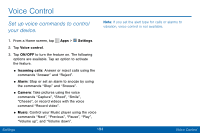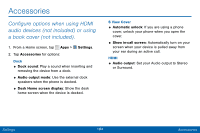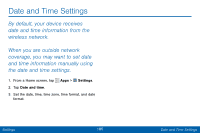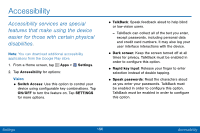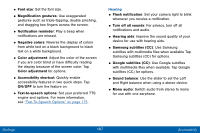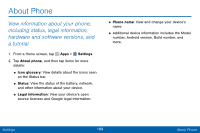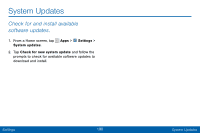Samsung SCH-I545PP User Manual - Page 195
Accessibility
 |
View all Samsung SCH-I545PP manuals
Add to My Manuals
Save this manual to your list of manuals |
Page 195 highlights
Accessibility Accessibility services are special features that make using the device easier for those with certain physical disabilities. Note: You can download additional accessibility applications from the Google Play store. 1. From a Home screen, tap Apps > Settings. 2. Tap Accessibility for options: Vision • Switch Access: Use this option to control your device using configurable key combinations. Tap ON/OFF to turn the feature on. Tap SETTINGS for more options. • TalkBack: Speak feedback aloud to help blind or low-vision users. -- TalkBack can collect all of the text you enter, except passwords, including personal data and credit card numbers. It may also log your user interface interactions with the device. • Dark screen: Keep the screen turned off at all times for privacy. TalkBack must be enabled in order to configure this option. • Rapid key input: Release your finger to enter selection instead of double tapping. • Speak passwords: Read the characters aloud as you enter your passwords. TalkBack must be enabled in order to configure this option. TalkBack must be enabled in order to configure this option. Settings 186 Accessibility