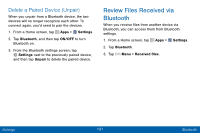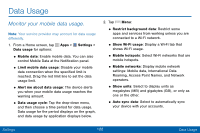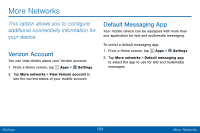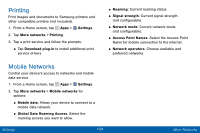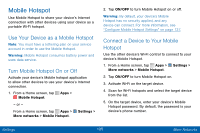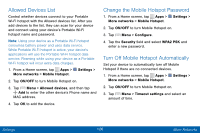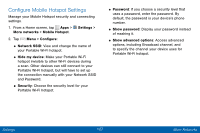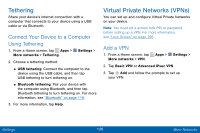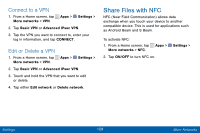Samsung SCH-I545PP User Manual - Page 135
Allowed Devices List, Change the Mobile Hotspot Password, Turn Off Mobile Hotspot Automatically
 |
View all Samsung SCH-I545PP manuals
Add to My Manuals
Save this manual to your list of manuals |
Page 135 highlights
Allowed Devices List Control whether devices connect to your Portable Wi‑Fi hotspot with the Allowed devices list. After you add devices to the list, they can scan for your device and connect using your device's Portable Wi‑Fi hotspot name and password. Note: Using your device as a Portable Wi‑Fi hotspot consumes battery power and uses data service. While Portable Wi‑Fi hotspot is active, your device's applications will use the Portable Wi‑Fi hotspot data service. Roaming while using your device as a Portable Wi‑Fi hotspot will incur extra data charges. 1. From a Home screen, tap Apps > Settings > More networks > Mobile Hotspot. 2. Tap ON/OFF to turn Mobile Hotspot on. 3. Tap Menu > Allowed devices, and then tap Add to enter the other device's Phone name and MAC address. 4. Tap OK to add the device. Change the Mobile Hotspot Password 1. From a Home screen, tap Apps > Settings > More networks > Mobile Hotspot. 2. Tap ON/OFF to turn Mobile Hotspot on. 3. Tap Menu > Configure. 4. Tap the Security field and select WPA2 PSK and enter a new password. Turn Off Mobile Hotspot Automatically Set your device to automatically turn off Mobile Hotspot if there are no connected devices. 1. From a Home screen, tap Apps > Settings > More networks > Mobile Hotspot. 2. Tap ON/OFF to turn Mobile Hotspot on. 3. Tap Menu > Timeout settings and select an amount of time. Settings 126 More Networks