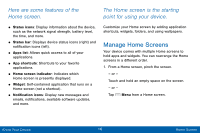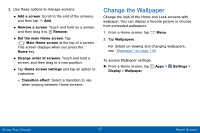Samsung SCH-I545PP User Manual - Page 21
Secure Your Device - unlock
 |
View all Samsung SCH-I545PP manuals
Add to My Manuals
Save this manual to your list of manuals |
Page 21 highlights
Secure Your Device Use your device's screen lock features to secure your device. Lock the Device By default, the device locks automatically when the screen times out. ►►To lock the device, press the Power key. Unlock the Device The default Screen lock on your device is Swipe. ►►To unlock your device, press the Power key or Home key, and then drag your finger across the screen. Set Up a Secure Screen Lock The default Screen lock is Swipe, which offers no security. To choose a more secure screen lock, see "Set a Screen Lock" on page 166. Getting Started 12 Secure Your Device

12
Getting Started
Secure Your Device
Secure Your Device
Use your device’s screen lock
features to secure your device.
Lock the Device
By default, the device locks automatically when the
screen times out.
►
To lock the device, press the
Power key
.
Unlock the Device
The default Screen lock on your device is Swipe.
►
To unlock your device, press the
Power key
or
Home
key, and then drag your finger across the
screen.
Set Up a Secure Screen Lock
The default Screen lock is Swipe, which offers no
security. To choose a more secure screen lock,
see
“Set a Screen Lock” on page 166
.