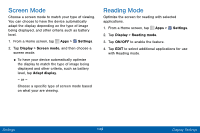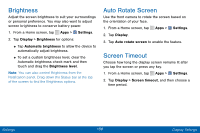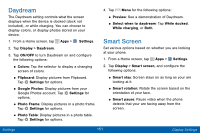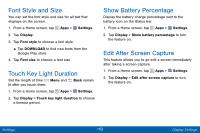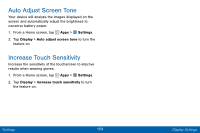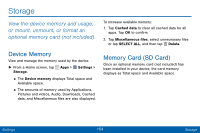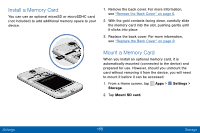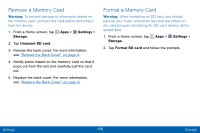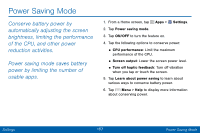Samsung SCH-I545PP User Manual - Page 161
Font Style and Size, Touch Key Light Duration, Show Battery Percentage, Edit After Screen Capture
 |
View all Samsung SCH-I545PP manuals
Add to My Manuals
Save this manual to your list of manuals |
Page 161 highlights
Font Style and Size You can set the font style and size for all text that displays on the screen. 1. From a Home screen, tap Apps > Settings. 2. Tap Display. 3. Tap Font style to choose a font style. • Tap DOWNLOAD to find new fonts from the Google Play store. 4. Tap Font size to choose a font size. Touch Key Light Duration Set the length of time Menu and Back remain lit after you touch them. 1. From a Home screen, tap Apps > Settings. 2. Tap Display > Touch key light duration to choose a timeout period. Show Battery Percentage Display the battery charge percentage next to the battery icon on the Status bar. 1. From a Home screen, tap Apps > Settings. 2. Tap Display > Show battery percentage to turn the feature on. Edit After Screen Capture This feature allows you to go edit a screen immediately after taking a screen capture. 1. From a Home screen, tap Apps > Settings. 2. Tap Display > Edit after screen capture to turn the feature on. Settings 152 Display Settings