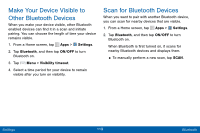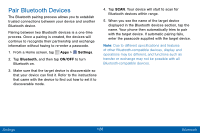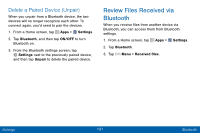Samsung SCH-I545PP User Manual - Page 125
Wi-Fi Options
 |
View all Samsung SCH-I545PP manuals
Add to My Manuals
Save this manual to your list of manuals |
Page 125 highlights
Wi-Fi Options The Wi-Fi settings menu allows you to set up your device's advanced Wi-Fi services. 1. From a Home screen, tap Apps > Settings. 2. Tap Wi-Fi, and then tap ON/OFF to turn Wi-Fi on. 3. Tap Show Wi-Fi pop-up to set your device to notify you when Wi-Fi is available each time you open an app. 4. Tap Menu for options: • Scan: Start another scan for nearby Wi‑Fi networks. • Wi-Fi Direct: Configure a Wi‑Fi Direct connection with a nearby device. • Manage networks: Edit or forget your networks. • WPS push button: Set up a connection to a WPS (Wi-Fi Protected Setup) router or other equipment. • WPS PIN entry: View the PIN used by your device to set up a PIN-secured connection to a Wi-Fi router or other equipment (not configurable). • Share Wi-Fi profile: Share Wi-Fi profiles you have created with others. • Advanced: -- Wi-Fi notifications: Receive a notification when Wi-Fi is available or connected. -- Passpoint: Connect to passpoint-enabled Wi‑Fi Access Points automatically. -- Sort by: Sort Wi-Fi networks by Alphabet or Signal strength. -- Keep Wi-Fi on during sleep: Specify when to disconnect from Wi-Fi. -- Always allow scanning: Allow Google location service and other apps to scan for networks, even when Wi-Fi is turned off. Settings 116 Wi-Fi Settings