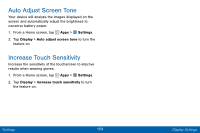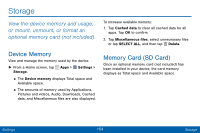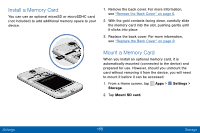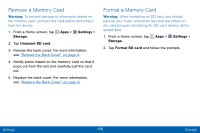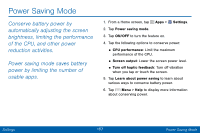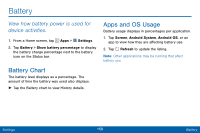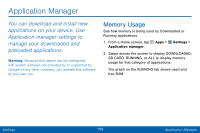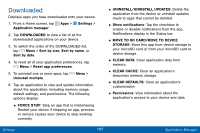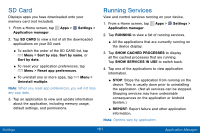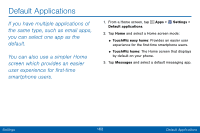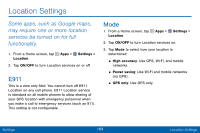Samsung SCH-I545PP User Manual - Page 167
Battery, Battery Chart, Apps and OS Usage
 |
View all Samsung SCH-I545PP manuals
Add to My Manuals
Save this manual to your list of manuals |
Page 167 highlights
Battery View how battery power is used for device activities. 1. From a Home screen, tap Apps > Settings. 2. Tap Battery > Show battery percentage to display the battery charge percentage next to the battery icon on the Status bar. Battery Chart The battery level displays as a percentage. The amount of time the battery was used also displays. ►►Tap the Battery chart to view History details. Apps and OS Usage Battery usage displays in percentages per application. 1. Tap Screen, Android System, Android OS, or an app to view how they are affecting battery use. 2. Tap Refresh to update the listing. Note: Other applications may be running that affect battery use. Settings 158 Battery

158
Settings
Battery
Battery
View how battery power is used for
device activities.
1. From a Home screen, tap
Apps
>
Settings
.
2. Tap
Battery
>
Show battery percentage
to display
the battery charge percentage next to the battery
icon on the Status bar.
Battery Chart
The battery level displays as a percentage. The
amount of time the battery was used also displays.
►
Tap the Battery chart to view History details.
Apps and OS Usage
Battery usage displays in percentages per application.
1. Tap
Screen
,
Android System
,
Android OS
, or an
app to view how they are affecting battery use.
2. Tap
Refresh
to update the listing.
Note
: Other applications may be running that affect
battery use.