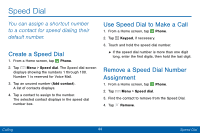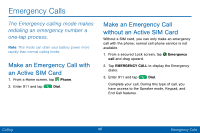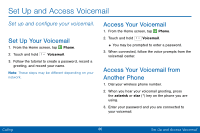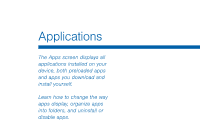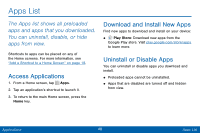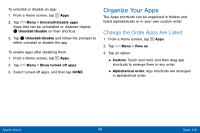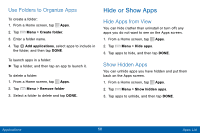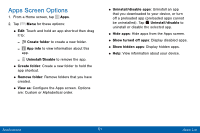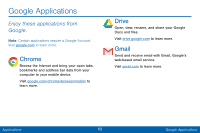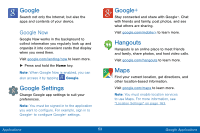Samsung SCH-I545PP User Manual - Page 58
Organize Your Apps, Change the Order Apps Are Listed
 |
View all Samsung SCH-I545PP manuals
Add to My Manuals
Save this manual to your list of manuals |
Page 58 highlights
To uninstall or disable an app: 1. From a Home screen, tap Apps. 2. Tap Menu > Uninstall/disable apps. Apps that can be uninstalled or disabled display Uninstall/disable on their shortcut. 3. Tap Uninstall/disable and follow the prompts to either uninstall or disable the app. To enable apps after disabling them: 1. From a Home screen, tap Apps. 2. Tap Menu > Show turned off apps. 3. Select turned off apps, and then tap DONE. Organize Your Apps The Apps shortcuts can be organized in folders and listed alphabetically or in your own custom order. Change the Order Apps Are Listed 1. From a Home screen, tap Apps. 2. Tap Menu > View as. 3. Tap an option: • Custom: Touch and hold, and then drag app shortcuts to arrange them in any order. • Alphabetical order: App shortcuts are arranged in alphabetical order. Applications 49 Apps List