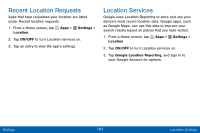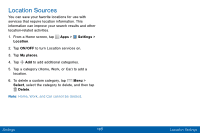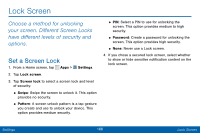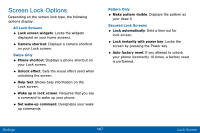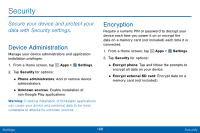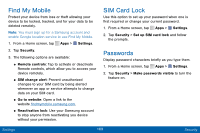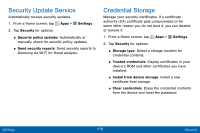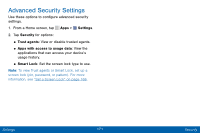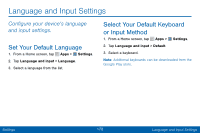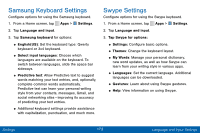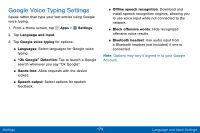Samsung SCH-I545PP User Manual - Page 178
Find My Mobile, SIM Card Lock, Passwords
 |
View all Samsung SCH-I545PP manuals
Add to My Manuals
Save this manual to your list of manuals |
Page 178 highlights
Find My Mobile Protect your device from loss or theft allowing your device to be locked, tracked, and for your data to be deleted remotely. Note: You must sign up for a Samsung account and enable Google location service to use Find My Mobile. 1. From a Home screen, tap Apps > Settings. 2. Tap Security. 3. The following options are available: • Remote controls: Tap to activate or deactivate Remote controls, which allow you to access your device remotely. • SIM change alert: Prevent unauthorized changes to your SIM card by being alerted whenever an app or service attempts to change data on your SIM card. • Go to website: Open a link to the website findmymobile.samsung.com. • Reactivation lock: Use your Samsung account to stop anyone from reactivating you device without your permission. SIM Card Lock Use this option to set up your password when one is first required or change your current password. 1. From a Home screen, tap Apps > Settings. 2. Tap Security > Set up SIM card lock and follow the prompts. Passwords Display password characters briefly as you type them. 1. From a Home screen, tap Apps > Settings. 2. Tap Security > Make passwords visible to turn the feature on. Settings 169 Security